Looking for the best Linkedin Sales Navigator search tips out there to really optimize your prospecting process?
Well, you have come to the right place.
But first, some bad news: You have probably been using Sales Navigator incorrectly.
Yes, you may think that Linkedin has access to the best sales data out there, and for the $79 a month you’re paying, you should be getting premium-quality data.
But unfortunately, that’s just not the truth.
It turns out that there are several mistakes that many salespeople, growth teams, and marketers are making when they use Linkedin Sales Navigator.
And this article is going to spell out each one, starting with the most common mistakes.
Don’t worry, though; you’re not alone. Many of these mistakes come from using Sales Navigator correctly, but it just turns out that the data is flawed.
With a few sneaky hacks, you will be landing those ideal prospects in no time at all.
Here are the 7 most common Sales Navigator mistakes that people make.
1. You’re still using the keyword tool.
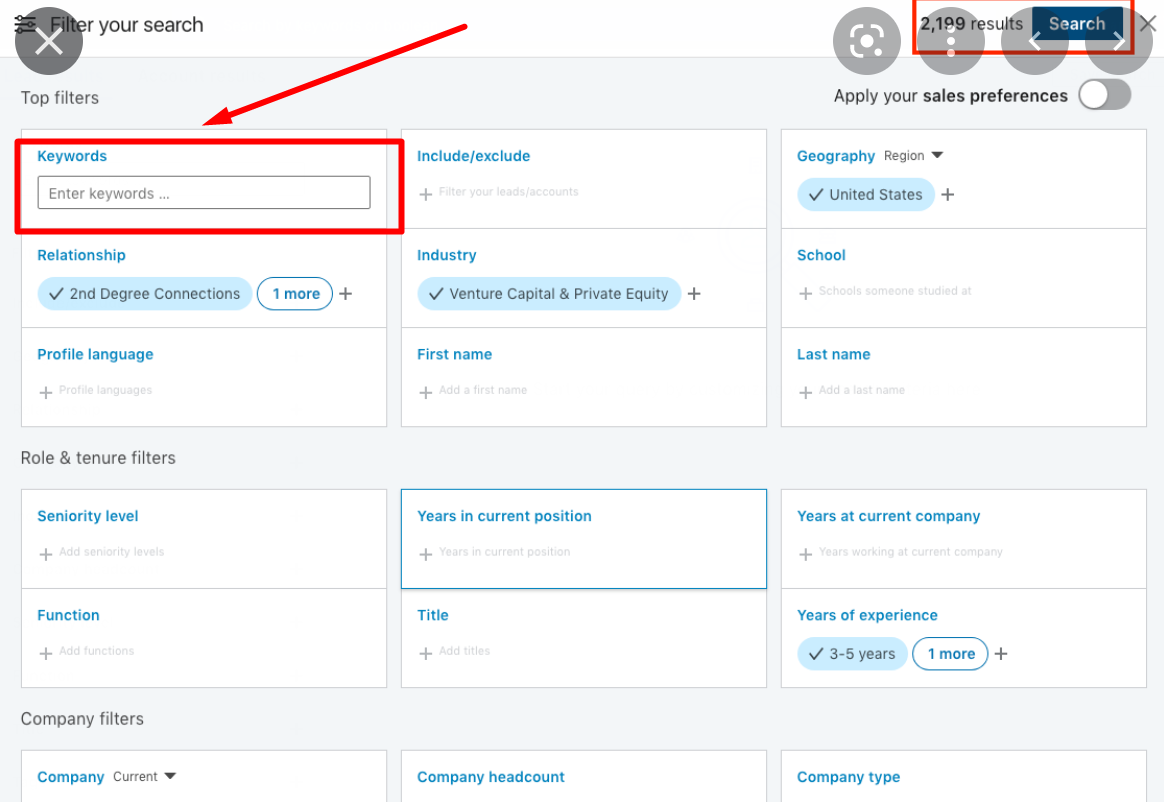
Firstly, the keyword search tool does not work as well as you would think.
It often brings up incorrect results.
For example, if you had to type in the keyword “cold emailing” in the search tool, you would expect it to bring up all the profiles that mention “cold emailing” 100% of the time…
Right?
Well, that’s not always the case.
Some profiles will come up in your results that have nothing to do with the keyword “cold emailing.”
This could have been the best feature of Linkedin Sales Navigator, but unfortunately, it doesn’t always work, leading to functionality issues.
See the screenshots below and the steps:
Step 1:
We typed in the word “cold emailing” in the keywords search bar.
It brought up a whole list of accounts.
So we clicked on the first account, “Neville Oyiti,” expecting to see something about “cold emailing” because that’s the keyword we used.
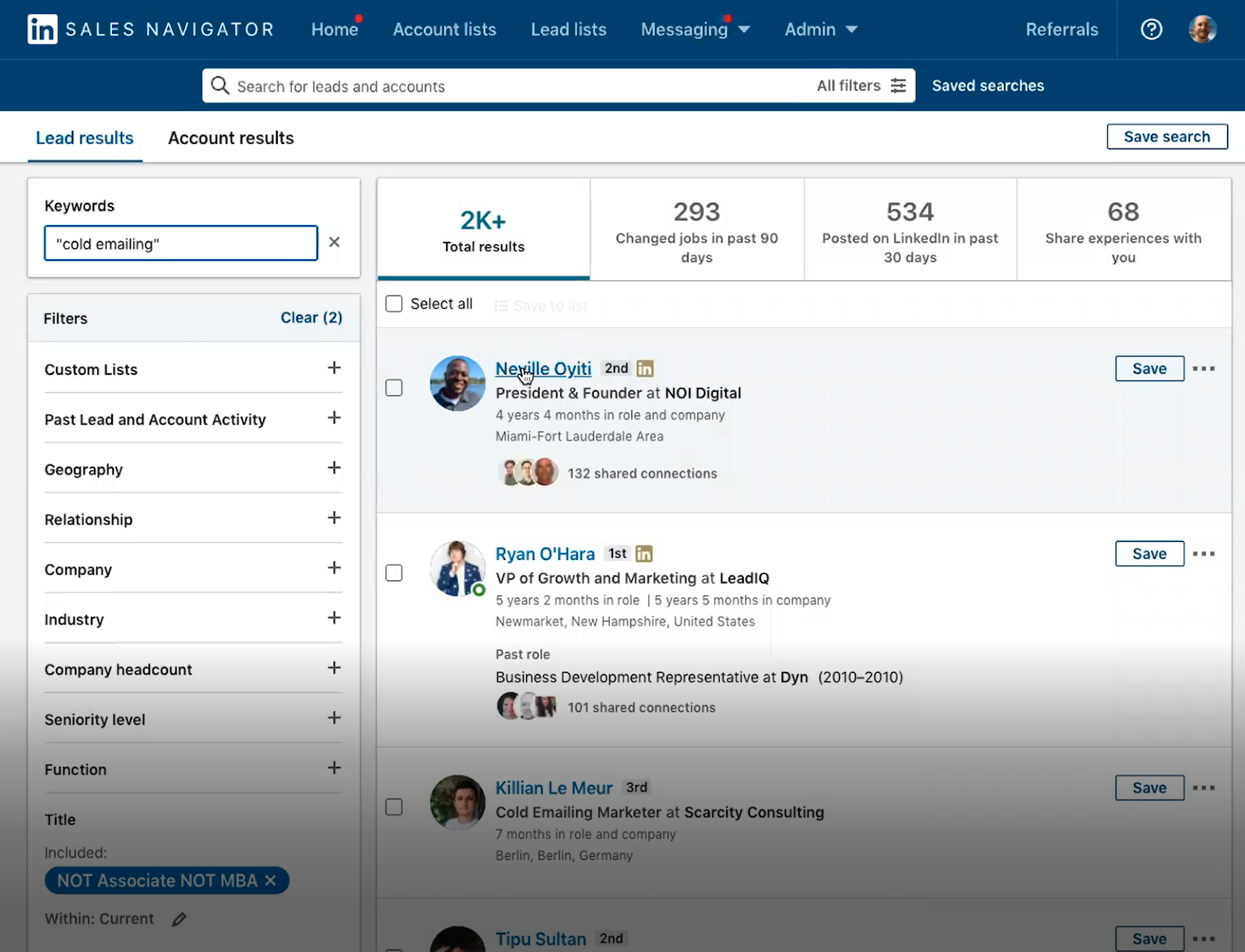
Step 2:
We checked out his account, and there was nothing in his profile that mentioned “cold emailing,” as you can see in the screenshot below.
So the keyword feature could have been the best tool on Sales Navigator, but unfortunately, it’s not accurate.
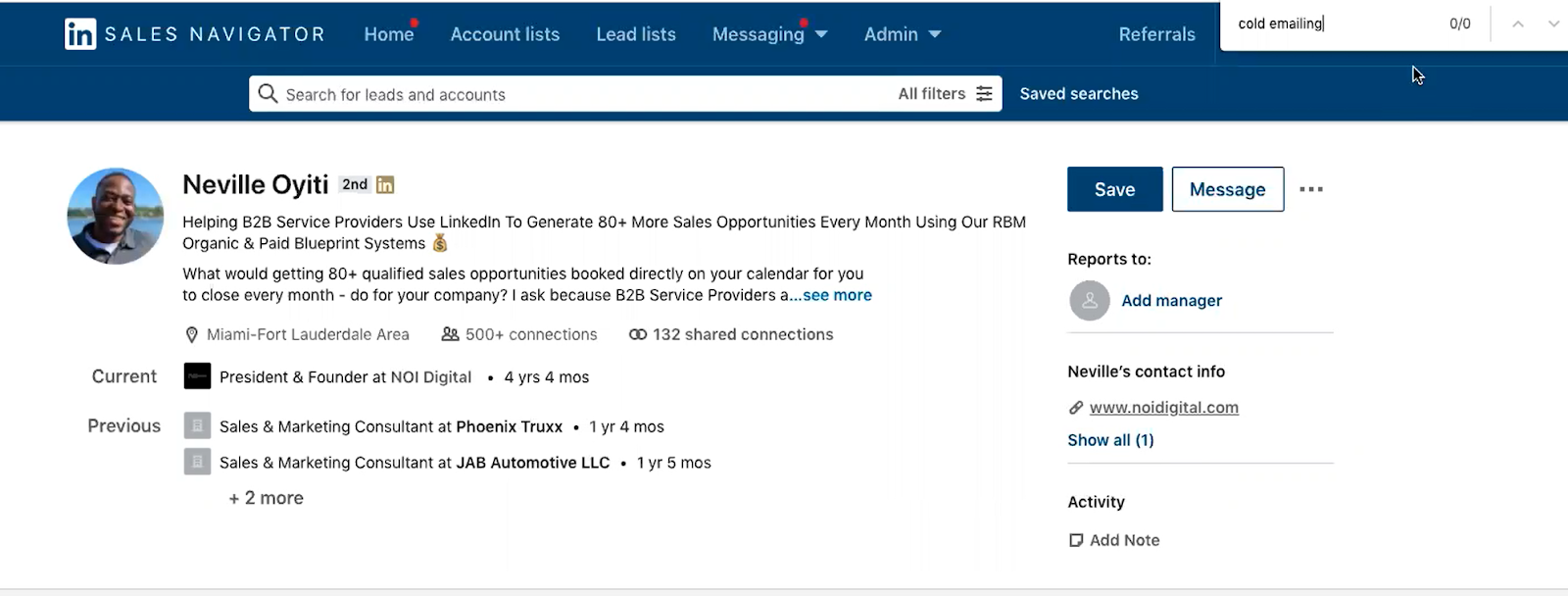
SalesBread’s Hack for the keyword problem
We are going to show you an incredible way to get around the keyword tool issue.
This is a really simple hack, but it’s a total game-changer.
It’s called an X-Ray search, and you use Google for it.
This is how you do it…
In your Google search bar, type: inurl:linkedin.com/in/ AND “cold emailing.”
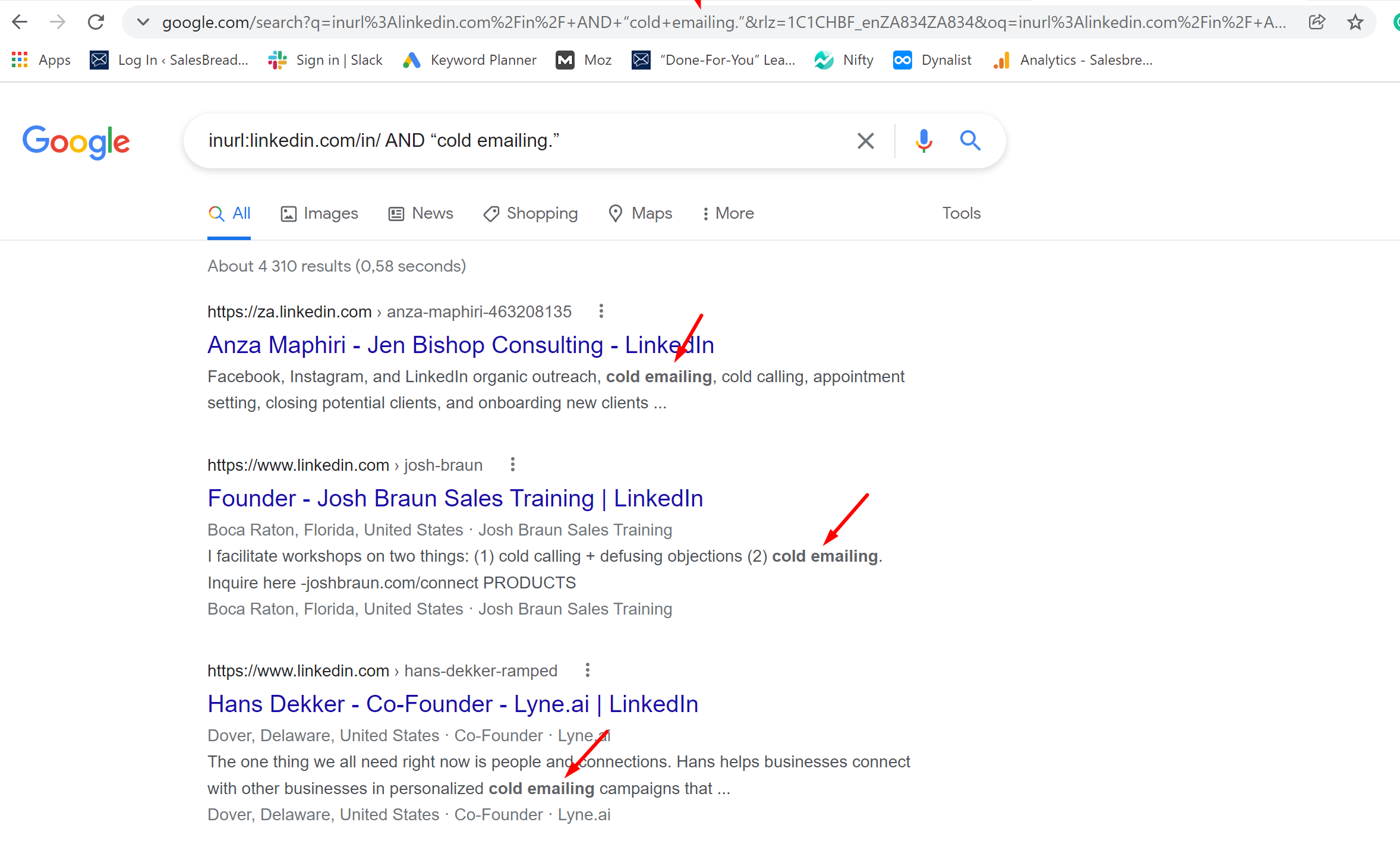
If you do this, Google brings up all people who actually have this keyword with 100% accuracy.
The reason for this is that Google is allowed to crawl and index all Linkedin profiles, and Google’s crawling technology is FAR better than Linkedin’s.
We first learned about Boolean searches from this site, “ Boolean Black Belt.”
So if you would like to read up more about it, click here.
Have a look at the screenshot above.
Do you see all the results that the X-ray search has brought up?
Each and every result shows profiles that have the word “cold emailing.”
This is an incredible hack for the keyword filter in Sales Navigator, so instead, use an x-ray search for more accurate results.
2. You’re trying to find prospects using industry filters
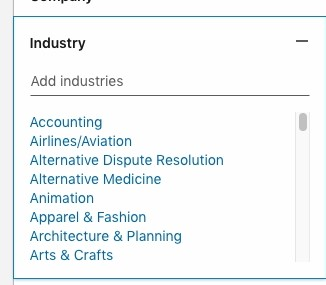
Do NOT use Sales Navigator when it comes to industry filters.
Why?
Historically, Sales Navigator has poor data when it comes to finding the correct accounts you want to target.
Sure, you can narrow it down by “technology” and company size, but the industry tag is incorrect more than 40% of the time.
But remember industry is user selected.
For example, if you have developed a fitness app, you could list it under one of these industries:
- Health, wellness, and fitness
- Tech
- Computer Software
See the problem?
Maybe you’re listing it under “tech” but a prospect is searching for it under “health and wellness.”
Therefore, if you’re using the industry filter you are going to miss out on a large part of your target audience.
In some cases, even more than 50% because the business might have put themselves in different categories.
Here is another example:
Let’s say your current company decides to go after computer software companies.
So they add “Computer Software” to the industry filter.
Makes sense…
But you’re going to miss out on tons of companies in your market.
Why?
For starters, there are not enough options to get as granular as you would like, for example, SaaS businesses.
Okay.
So you can also choose computer software, internet, information technology, and services, but this is why you HAVE to use third-party resources to create a list of companies to target.
You want to find the right businesses to target and not waste time. This is incredibly important and a large part of our prospecting success.
So, for example, we would use a tool called Crunchbase and use their advanced account filters to find Saas companies.
That’s going to grab a lot more companies because Linkedin may be improperly labelled.
See our hack below for using third-party resources that will help you find the right businesses to target.
Salesbread’s hack for the industry filter
Create a list of accounts FIRST by researching the companies that you would like to target.
We actually go off of Sales Navigator to do this and use third-party resource tools.
There are many different web scraping tools that you can use for this kind of research that are extremely helpful.
We use the following programs below for this step:
Apollo.io is a data mining tool that allows us to find email addresses and phone numbers of contacts on Linkedin. You can find your ideal prospects with laser-focused details.
Crunchbase allows us to find data on specific companies and track investors, prospects, and even complete market research.
Zoominfo provides accurate data such as phone numbers, email addresses, and company info for B2B sales teams. This allows for precise targeting.
Once we have created the perfect list, we then feed each account into Linkedin Sales Navigator to start grabbing the correct people to go after.
This is BY FAR the best way to go about the industry filter, as it ensures the right target audience.
(On a side note: You need to pay for these programs, so if you have an inbound sales team, this can get expensive over time. This is also why we advise using outbound lead generation services, like Salesbread, as we will cover all of these extra costs.)
3. You’re not using the seniority filters properly.
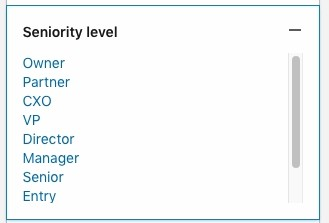
As someone who dabbles in lead generation, you will know that there are MANY filters on Sales Nav.
Such as:
- Company size
- Industry
- And even company names.
But one filter that has quite a few issues is the seniority filter on Linkedin.
Why?
Well, according to Linkedin Sales navigator’s seniority filter, the term “manager” is higher up than “senior” in a company.
Often people don’t know that Linkedin categorizes seniority in this way.
For many people, “senior” might mean a higher ranking in a company, but this isn’t the case in the Linkedin Sales Nav filters.
Linkedin does not allow you to self-select a seniority level.
Instead, Linkedin uses an algorithm to sort your position according to your job title. (See the screenshot below)
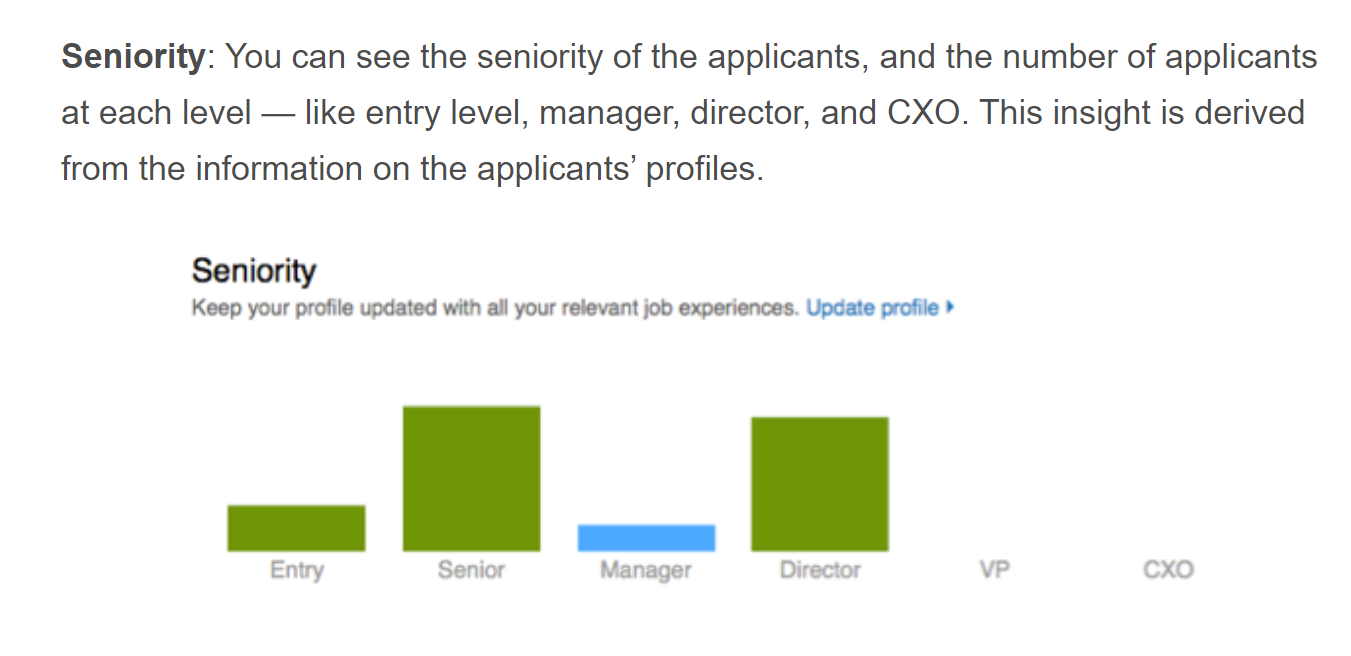
So seniority filters have a drawback for two reasons:
A.)
You might not know that Linkedin has a different hierarchy.
Thus you would be targeting the wrong prospects. (Such as senior is higher than manager, meaning that you’re reaching out to the wrong decision-makers once again.)
B.)
Linkedin also gets the seniority filters wrong sometimes. It’s not always 100% accurate.
For example, if you type in “chief human resources officer” and have the results sorted by manager, you’re going to have a ton of people come up.
Even if you sort at a VP level, you’re still going to have tons of search results.
Salebread’s hack for the seniority filter:
You might find that staying away from seniority filters is the best option but what you need to do is use exact matched keywords instead.
You can’t just rely on seniority filters to find the correct leads.
Use tons of different keywords to get to the correct seniority level you are trying to reach.
So physically type in “directors” or “chief financial officers” or all the C-level titles you want to target.
See the example below in the screenshot of how you would use keywords to target the correct titles:
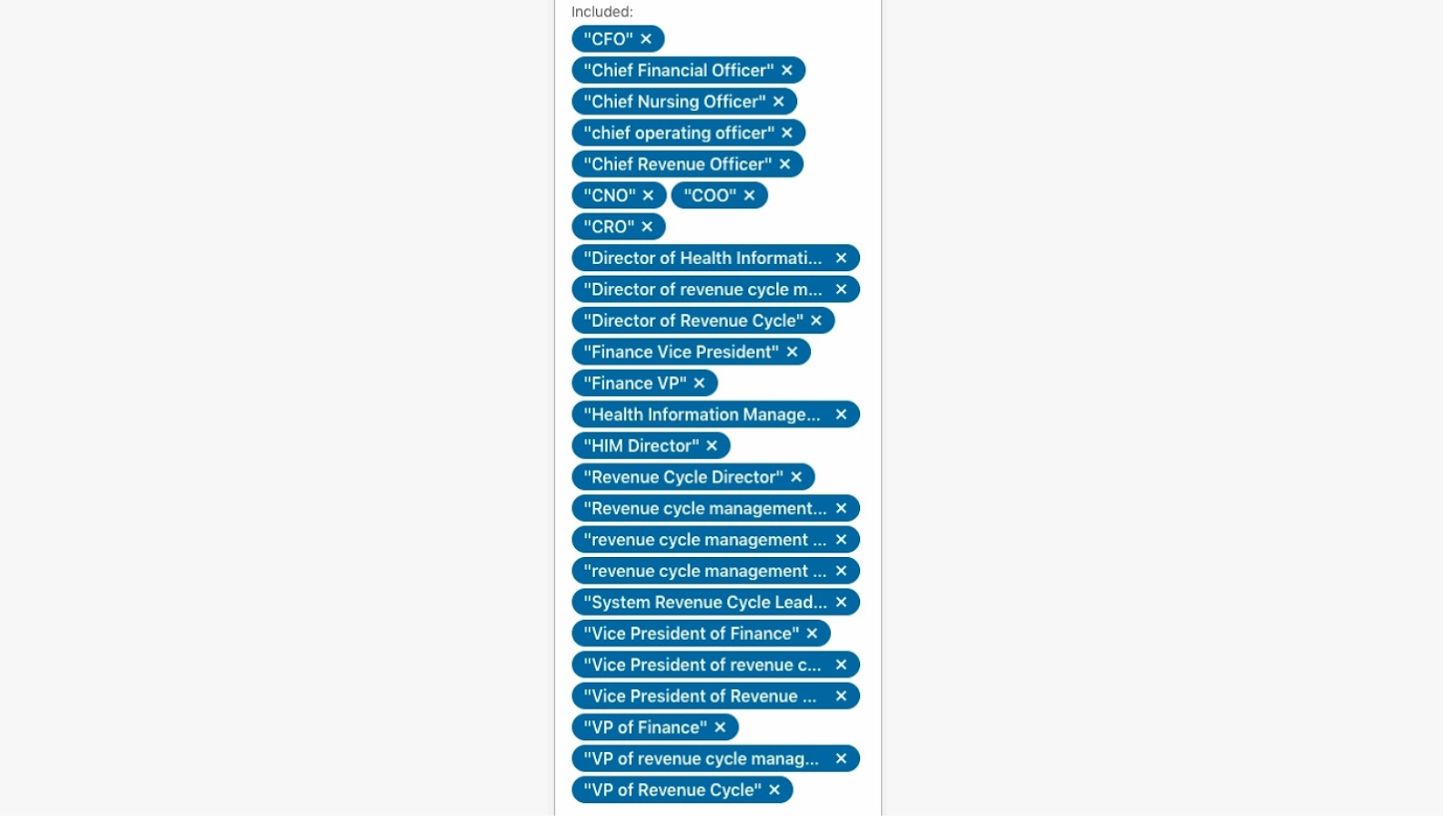
4. You’re not using negative keywords.
Negative keywords can be a terrific way to get an advanced search going.
Did you know that you can put all caps in the Linkedin keywords bar, and it will acknowledge it?
So how would you add in these negative keywords to your advantage?
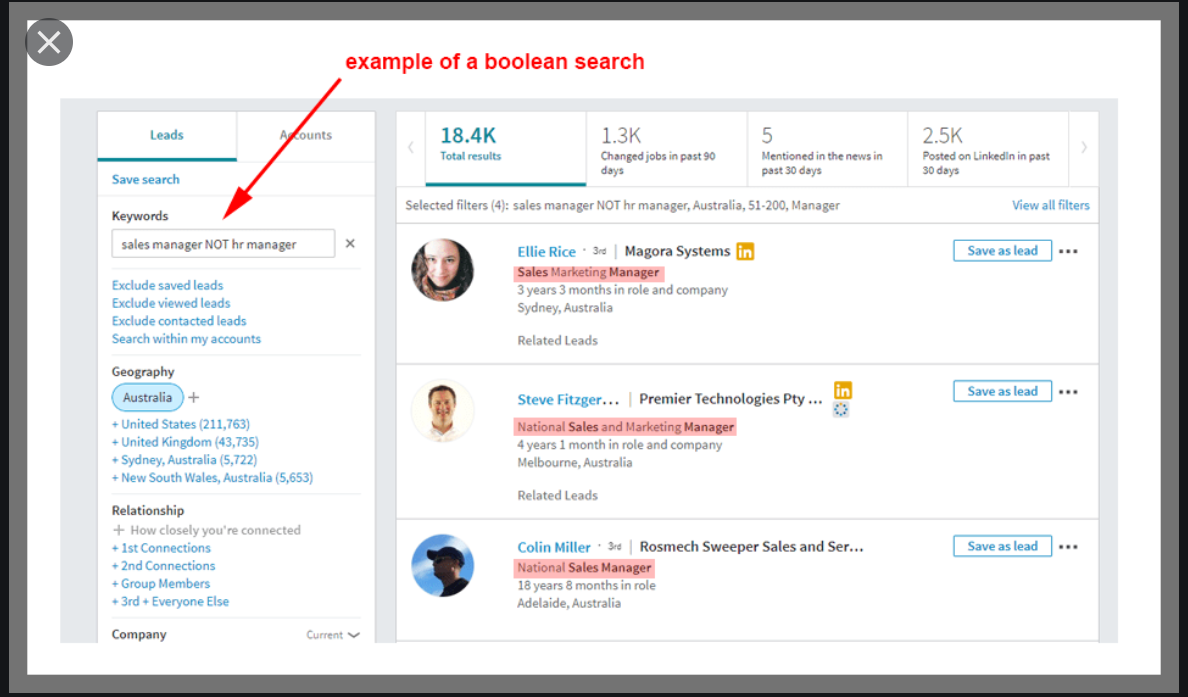
It’s pretty simple.
You can do a Boolean search on Linkedin Sales Navigator.
See the example below:
If you’re looking for a list of those who do “demand generation OR demand gen,” you can add “NOT” in capitals and add “consultant” or “NOT freelancer” or even “NOT student.”;
You can add the word “NOT” to whatever it is that you want to avoid.
All the results will still show up, but it avoids whatever would be a bad fit for your business.
See the step by step process below:
Step 1:
Go into the job title area and type in a word like “consultant.”
Step 2:
Press enter
Step 3:
Hover the mouse over the “do not sign” it turns red, and it becomes “negative keywords.”
Step 4:
Add in your negative keywords. You can add even as many as 50 negative keywords at a time.
You can see an example of this in the below screenshot.
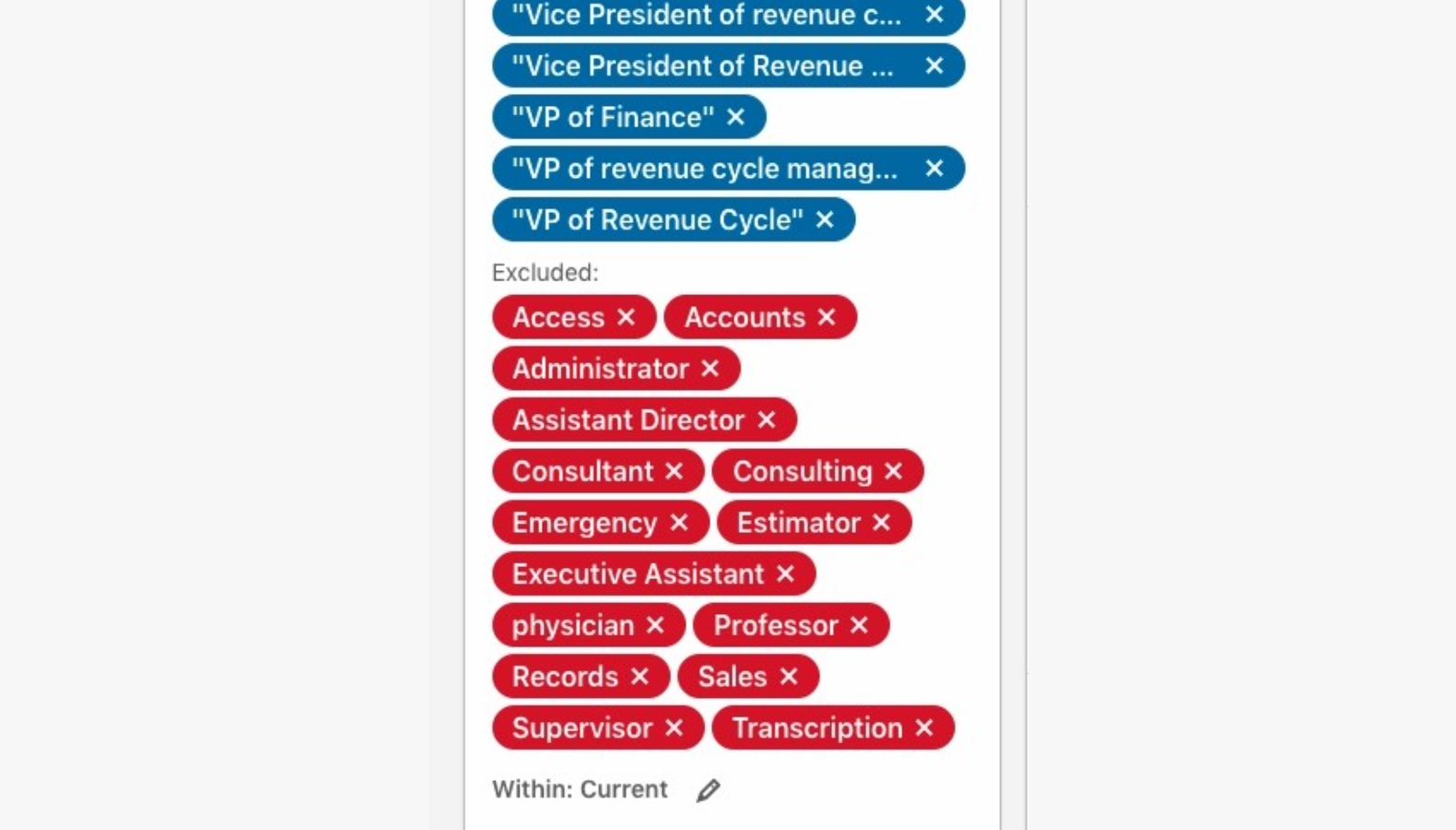
SalesBread’s Hack for negative keywords:
When you think you have added enough negative keywords, go to the last page of results and read through all of the people that come up.
That’s where Linkedin puts the least relevant customer profiles, but they are still a match for your search criteria.
You will always find one or two outliers.
Add these negative keywords to your search bar and ask your sales reps to repeat the process until your prospecting list is squeaky clean.
5. You use Inmail instead of Linkedin messaging
Time and time again, we have had people ask us why they are not receiving any response from their Inmail messages, and once again, the answer is simple, Inmail does not work as well as messaging on Linkedin.
We believe the reason for this is because people pay for the Inmail service.
It costs one credit to send an Inmail, but if someone accepts your message, and replies you do not get charged.
It’s Linkedin’s way of rewarding good messages.
So because they have paid for this privilege, by nature, when they receive a message that they aren’t interested in, it’s an intrusion.
People that ignore your messages do count costs, and those costs go towards their credits.
So long story short, do we use or do anything with Inmail? Sure, we tack it onto the end of our multi-channel approach.
So that might be:
LinkedIn’s connection requests, messages, emails, cold calling, and then Inmail as your last-ditch effort. (In our experience, that’s where it belongs.)
SalesBread’s hack for Inmail
Don’t rely exclusively on your Inmail credits to start conversations for outreach, as people aren’t really responsive towards them.
Try various other methods first, as we mentioned above, and if all else fails (which it shouldn’t if your messages are really personalized), try Inmail as a last resort.
6. You haven’t tried using Linkedin Groups to find red hot prospects
If you want to build a super targeted list of new leads, use Linkedin’s Sales Navigator group filters.
Why?
Well, it allows us to do psychographic targeting.
Here’s an example:
Let’s take an extreme scenario to highlight how to use groups in prospecting.
Let’s say your best customers are Christian Marketers that live in Florida.
How can you use LinkedIn to expose “advanced” demographics/psychographics like religious beliefs?
(Hint: You won’t find my references on their work experience sections.)
Instead, use Sales Navigator to find Christian marketers that live in Florida.
If you’re not using the group’s filter you’re not going to find these specific markets.
There are groups on Sales Navigator of Christain professionals.
(We chose religion for the example, as this would be the most challenging target for Sales Navigator to pull up, we imagine.)
And you can imagine the application.
We have even made lists where we wanted to go after lawyers who themselves were really interested in marketing for one of our campaigns.
There are many, many legal marketing groups, and I pulled out all the individuals there, and then they had to match another certain set of criteria.
So when we developed this list, we knew that we would be speaking to lawyers who care about marketing themselves.
SalesBread’s Hack for using the Groups filter
Search the groups that are in your space right now.
So, for example, if you’re going after lawyers and you’re selling marketing services, you might want to go after lawyers that are actively involved in groups that are into legal marketing.
Take a look at the groups that your ideal clients may be involved in.
If you find some groups with a good amount of members, more than 1000, go ahead and use Sales Navigator to do a search within that group to see if the right job titles are there.
If the numbers are high enough, at least 100 people, you can go ahead and add them to a campaign…
But you can even go a step ahead and find groups that have more filters that can help you find the right person at a company.
Another example is, if you’re selling a podcasting service, you might find a Linkedin group that’s all about getting onto podcasting.
Like a promotion group.
Go into that and search, for example, lawyers.
You won’t find a huge amount of prospects there, but the lawyers in that group would undoubtedly be interested in podcasting.
Those are the right people to approach.
Have a look at the screenshots below from Linkedin about using groups.
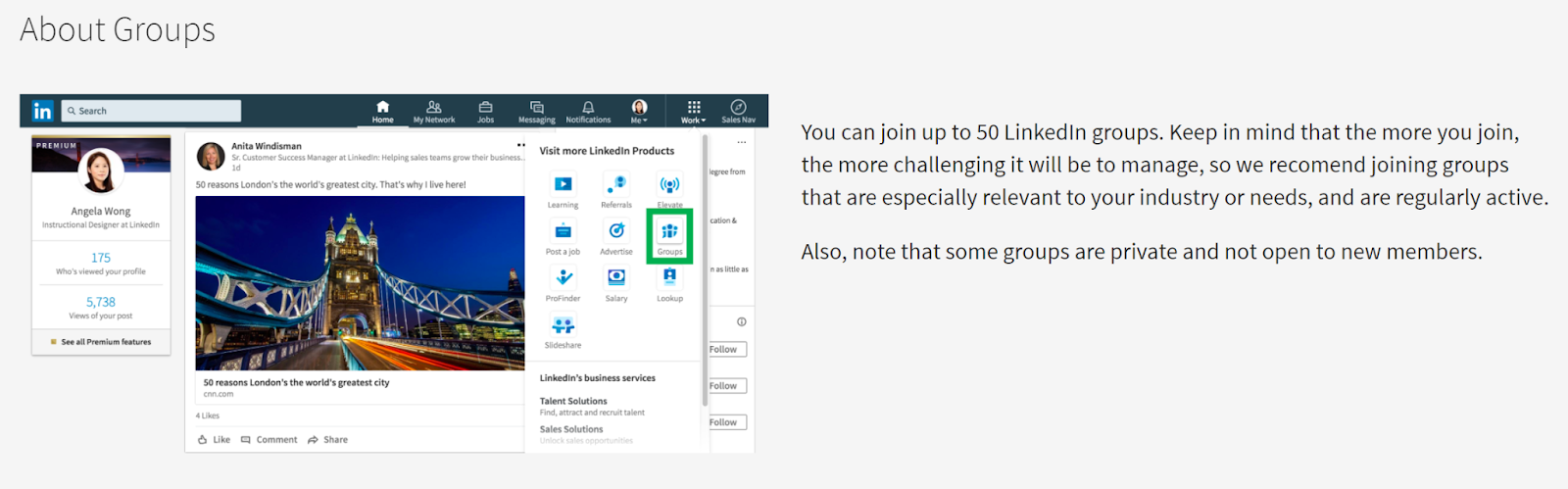
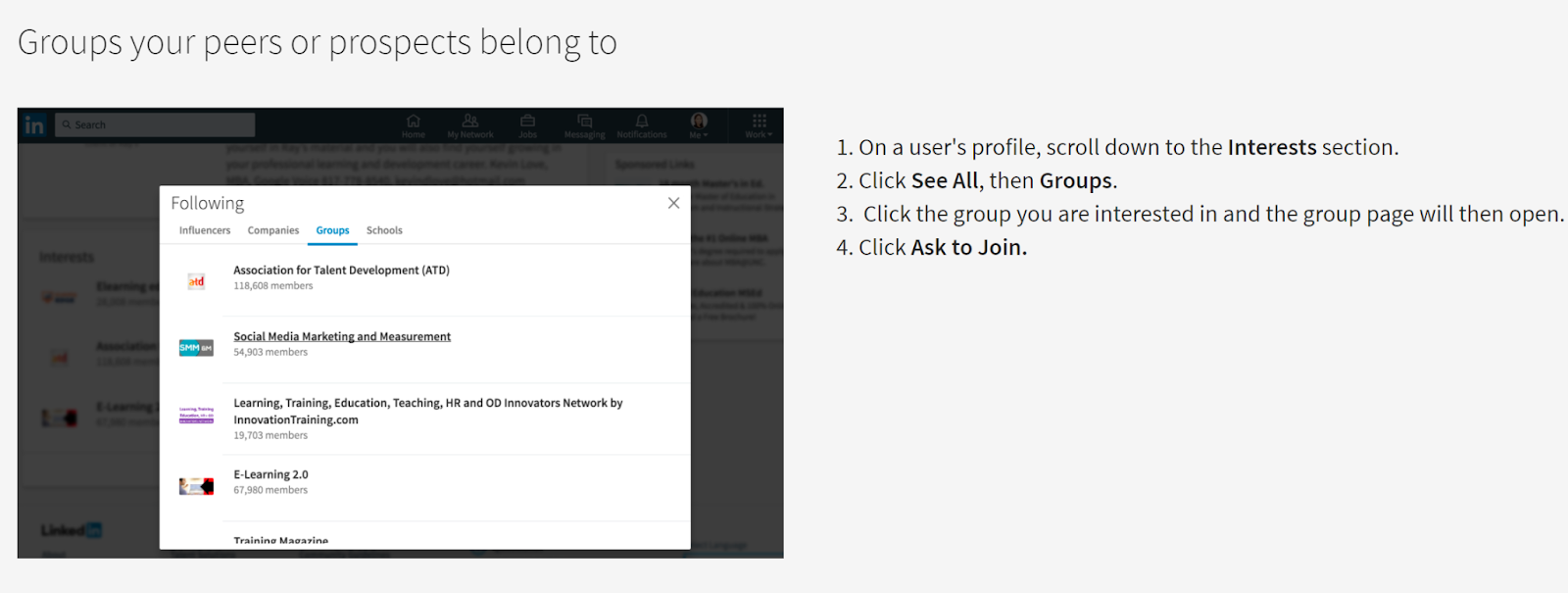
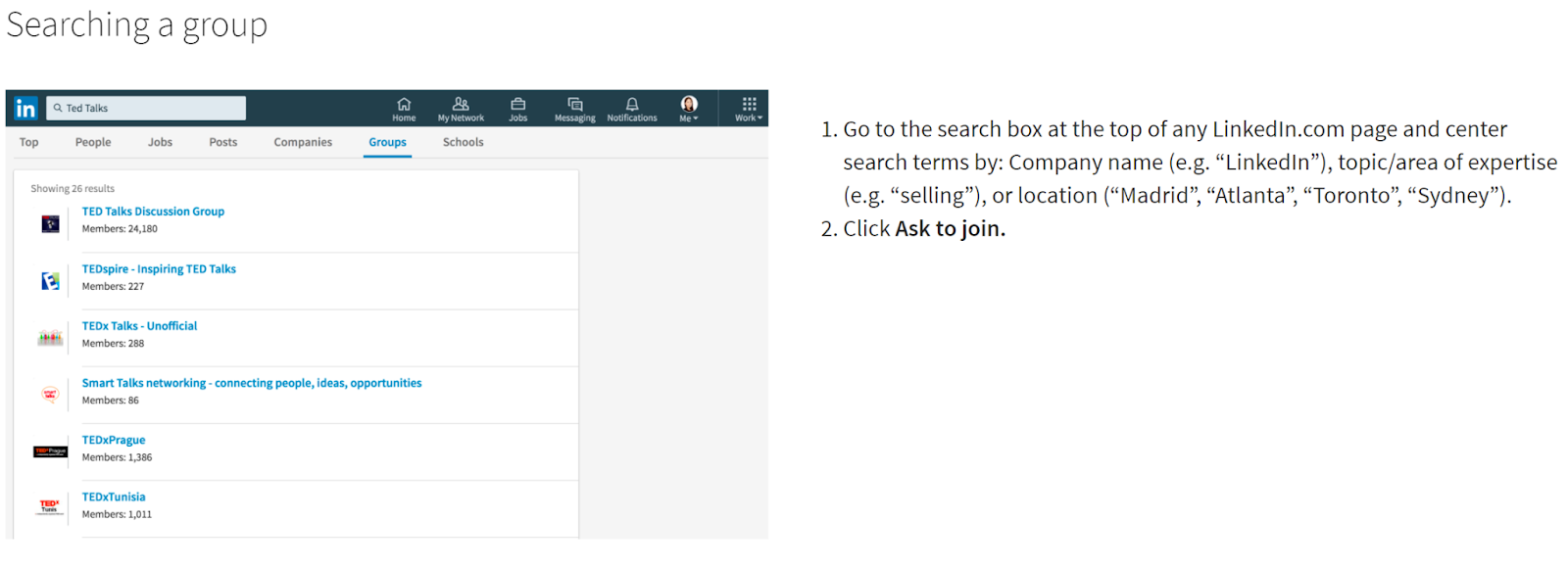
On a side note: What about bots in groups?
So yes, there are many bot accounts in groups.
BUT if you are receiving healthy reply rates of 25 -70%, then the bots shouldn’t worry you.
If there are bots or people that don’t like your messages, that’s part of outbound.
You can withdraw invites after 4 weeks if they haven’t been accepted.
So, don’t sweat the small stuff. If you have great messages, then you will get replies.
7. Filter your list to your second-degree network to get a better list from your Sales Navigator searches.
Here is one more mistake that we see a lot of people making with Sales Navigator.
And it’s this:
If you find yourself creating a search, targeted as it may be, and you reach out to everybody, you’re making a mistake; You need to filter that list one more time to your second-degree network.
Why?
Because even though there are fewer people that are going to end up there, they are twice as likely to accept your invite.
Linkedin once conducted a study and found that people are four more times more likely to book a meeting with you if you share something in common with a total stranger and a third-degree or plus.
But what if you only have 56 people per se in your secondary network? That’s still fine.
Why?
Because once you connect with, let’s say, 56 lawyers that care about marketing in all these marketing groups, you’re going to find that if you do that search another time, that second-degree network has gone from 56 people to 196 people.
And when you repeat the process, your second-degree network grows and grows and grows.
You’re using the platform as it was meant to be used, and that is to connect with people.
If you still don’t have those degree connections with somebody, you could always resort to cold emails.
It also tells you that that person may not be an avid Linkedin user. It may be the wrong channel for that person if you can not find anything in common.
So try the second-degree approach and save your third degrees for cold emails if you really can’t make any kind of connection.
Again, we want to connect with people that we share similarities with.
Have a look at their Linkedin profile and see what you have in common or if you share any mutual connections.
If you don’t, then try cold email, Inmail, or cold calling.
But… If Sales Navigator data seems to be misleading, why does Salesbread still use it?
Sales Navigator still has several advantages, but two of the most important reasons why we use the service is listed below:
1. It still has the freshest data when looking for personnel
There is nothing out there that gives you the freshest data when it comes to finding the correct people at a company.
This is because Linkedin is a user updated platform when you change jobs.
It is in a person’s best interest to let the world know on Linkedin that they have started a new position elsewhere.
Therefore, unlike a database that has to keep refreshing itself manually or automatically every month, every day, or every year, Linkedin is user updated;
So anytime someone changes a job, they will update it themselves.
You will never find a better resource for personnel on the internet, in our opinion.
This is one of the biggest reasons we use Sales Navigator and request that every client has a Sales Navigator account.
2. Sales Navigator allows for more activity on Linkedin.
Another reason why we find Sales Navigator useful is that it allows for more activity on Linkedin.
You can send more invites per day if you’re paying for the platform instead of regular users who are not paying for the service.
This expands your limits because you can send out more invites.
And if you are sending out ultra-personalized messages that prospects want to see, your engagements will also be higher.
How does Salesbread use Sales Navigator?
We have an excellent in-depth article about how we prospect on Linkedin.
If you would like to read more about our successful strategy, please click here.
But we will share a simplified version of how we use Sales Navigator below for prospecting.
Step 1: We first build the perfect list.
At Salesbread, we obsess about list building. If you can build the perfect list of the right kind of prospects, you can be sure of great conversion rates.
If your list is wrong, you will be targeting the wrong kind of people.
So we build lists outside of Sales Navigator, and we use various tools for this, which we will go into in more detail below.
Step 2: We then find the Linkedin Company ID’s for each of these companies
Finding the Linkedin companies ID is relatively easy if you know how to do it.
Go to the company page on LinkedIn and click on “See all X employees on LinkedIn.
Step 3: Add the company ID to Sales Navigator
So once you have all the company ID’s you will need to add them to the Sales Navigator’s Linkedin search URL so that you can pull up a list of accounts.
Step 4: Narrow the list down.
We then narrow the list via the search filters and look for things such as job title or seniority.
This will get you the right personnel that you would like to talk to.
Step 5: Decide what to do with the list.
Once you have built your perfect list, you can decide what to do next.
Would you like to send them connection request messages?
Or would you prefer to send cold emails or do some cold calling?
You could even do a combination of messaging on Linkedin and email.
We prefer using Linkedin messaging for prospecting, as we have had stronger reply rates (25-55%, as mentioned above) compared to cold email alone.
Step 6: Write a personalized message and follow-up
We then send personalized messages to each of our potential prospects through Sales Navigator.
If you receive an invite acceptance or even a reply to a previous message, you will then need to follow up for prospecting success.
Is a Sales Navigator account worth it, and how much does it cost?
Yes, it is.
We love Sales Navigator because of the in-depth amount of filters you can use.
Besides this, it streamlines your workflow.
There is no other social media platform out there that offers such great granular prospecting options.
This is the perfect solution for sales managers and team members who want a prospecting tool that allows for advanced search filters.
Using Linkedin sales navigator is a great way to up your A-game if you need a reliable tool that offers unlimited search results and also allows you to see how well your sales team is doing.
Sales Navigator offers different packages for all your sales preference needs.
The basic plan starts from $79 a month to $103 for a team per month.
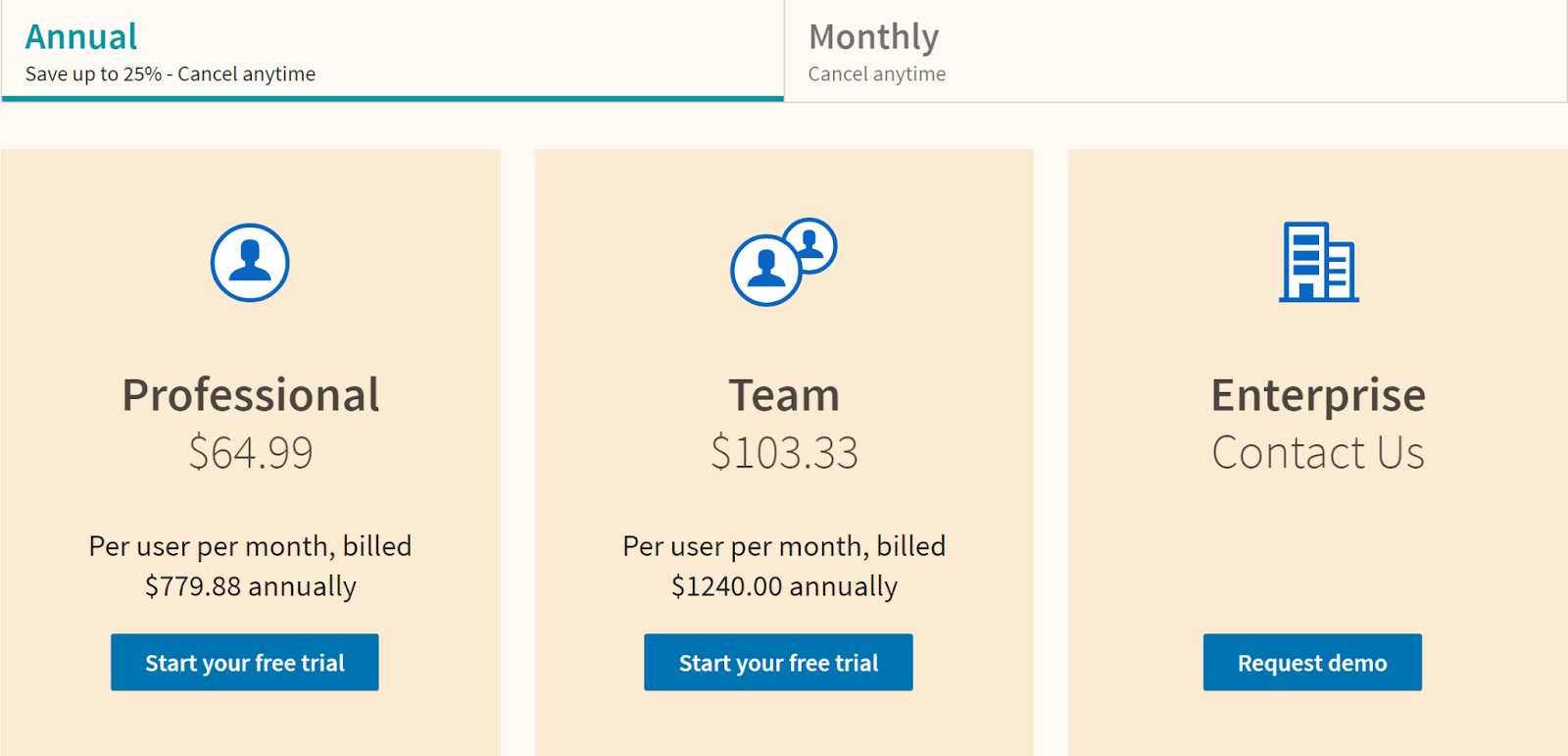
Remember…
If you use Linkedin Sales Navigator the right way, then you are in for a treasure trove of new leads, simplified searches, unlimited search results, and a streamlined workflow.
You can enjoy real-time interactions if your messaging is up to standards.
BUT the trick is to use the tool properly and not make the mistakes mentioned above.
If you’re still not getting replies or high invite acceptance rates, don’t delay but contact us today for a free 15-minute consultation for one guaranteed lead a day.
Salesbread has 13 years of lead gen experience; give us a try and see what it’s like to have us in your corner.