Every lead generation agency should make use of LinkedIn Sales Navigator.
Why?
Well, it’s an incredibly powerful tool for outreach, BUT if you don’t know how to use it the right way, you are going to miss out on many potential leads.
This ultimate guide will show you the best way to use LinkedIn Sales Navigator, and what not to do when searching for prospects.
If after reading this article, and you are still not getting the results you would like from LinkedIn outreach, feel free to get in touch with Salesbread.
We offer free 15-minute strategy sessions (as well as a consultation service) and done for you lead generation at pricing less than that of hiring a full-time SDR, with no locked-in contracts.
A little background info first….
If you are using the free version of LinkedIn, then upgrading to a higher LinkedIn Sales Navigator package with Advanced filters is a wise choice.
This is especially true if you have a defined target market and want to use advanced search filters for better insights, are hitting your search limit regularly, and would like to save your searches.
Is it expensive?
The good news is that a Sales Navigator account isn’t too pricey.
For $99.99 a month, you have access to:
- LinkedIn Subscriptions
- Extended Network Access: Unlimited search, Saved searches, Who’s viewed your profile in the past 90 days
- 50 InMails per month
- Advanced search filters and sales spotlights
- Lead and account recommendations
- Integrate with your sales tools – SNAP, Outlook web integration, Sales Navigator mobile app
- Keep track of people and companies: Saved leads/accounts, Custom lists, Alerts, Notes
Other pricing plans offer more, so you will need to decide which option would work best for your LinkedIn lead generation.
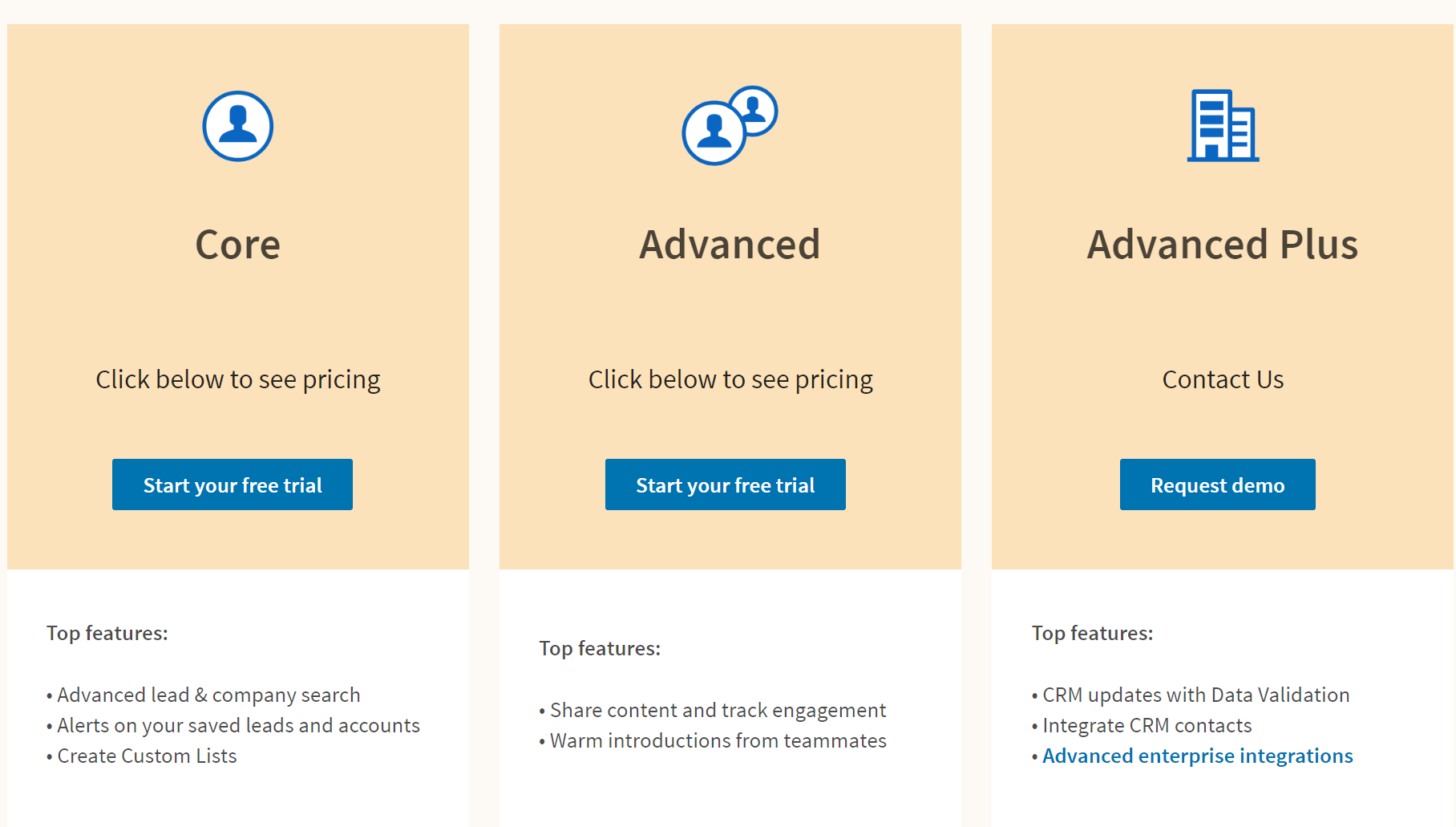
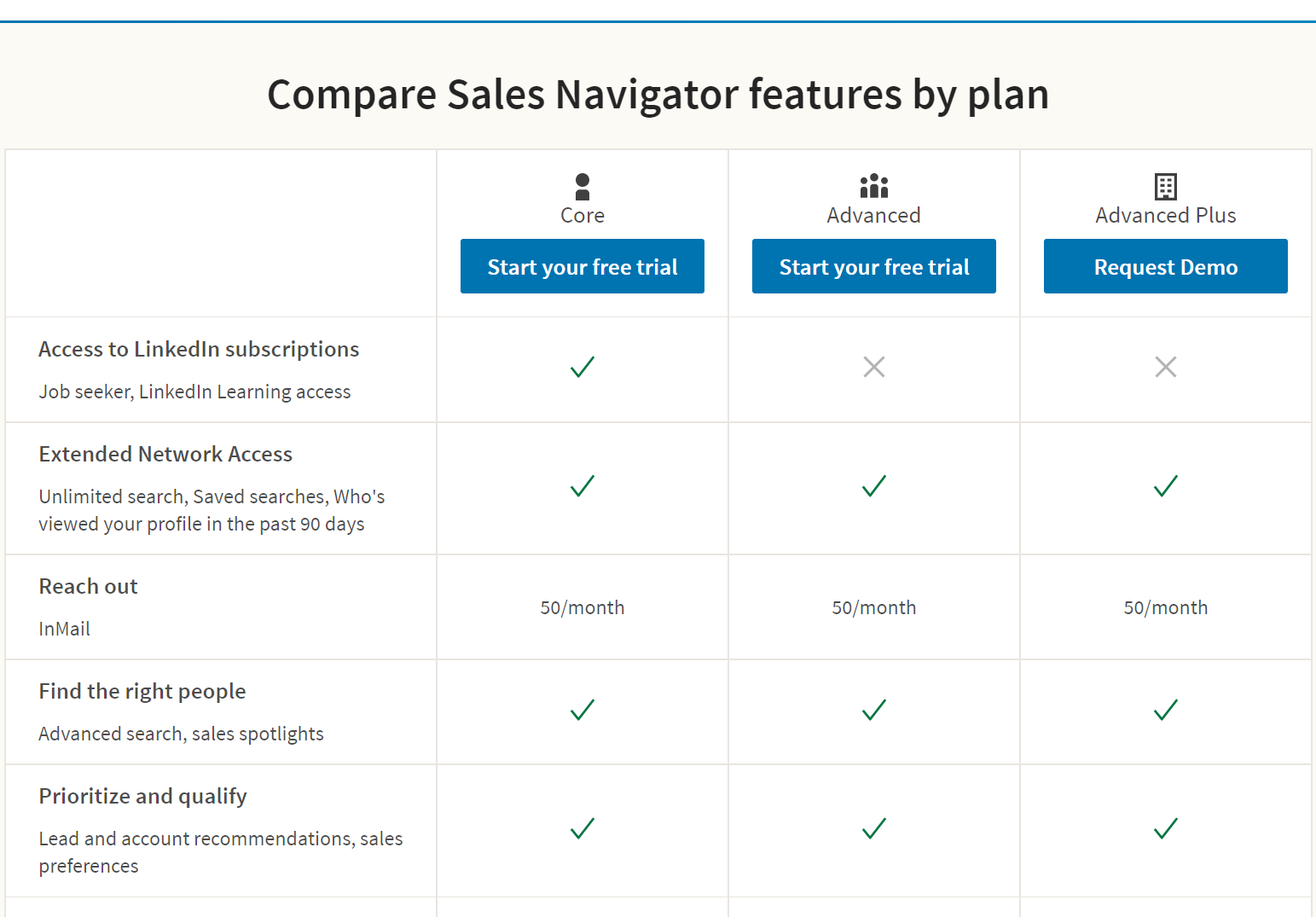
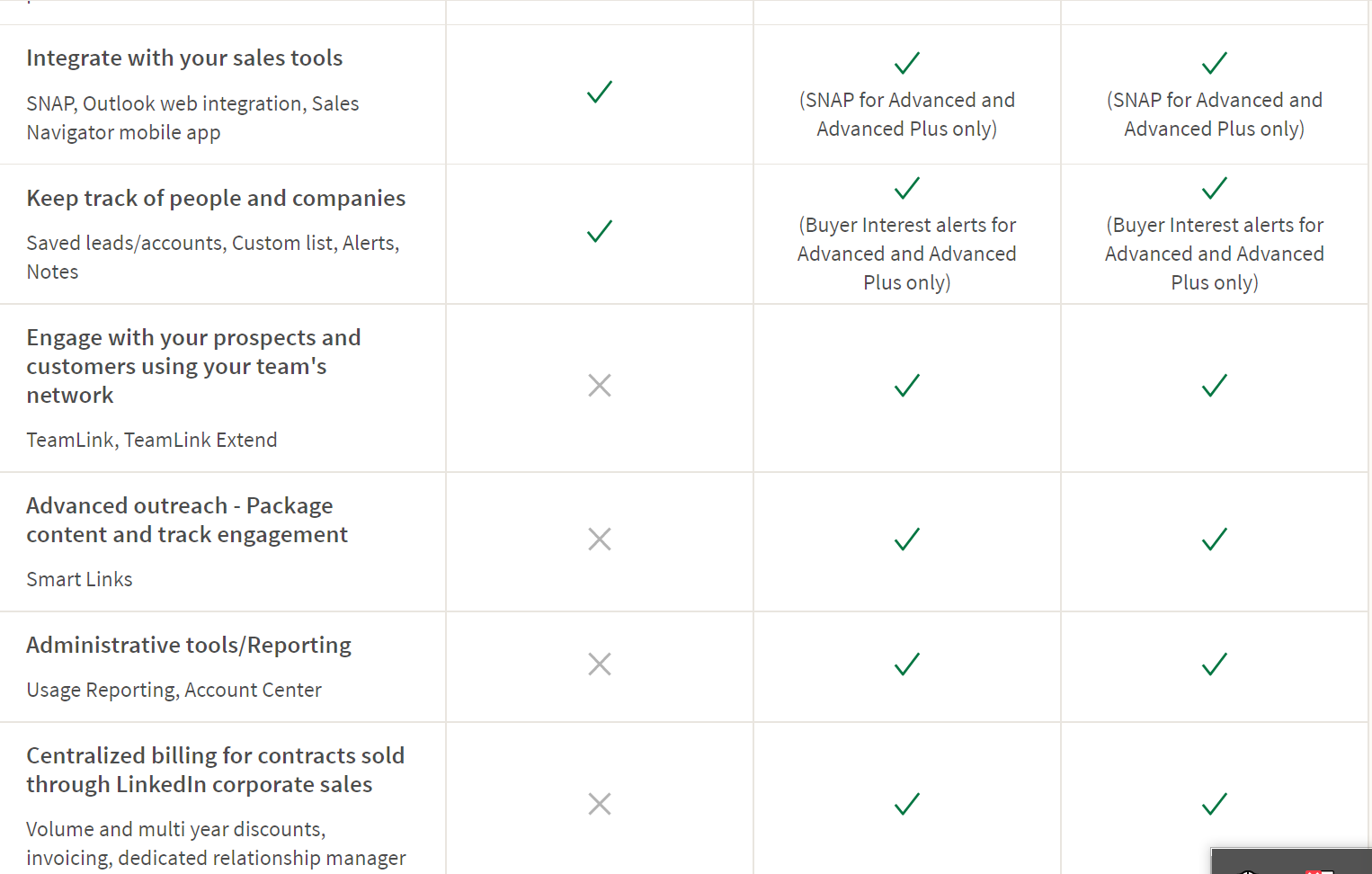
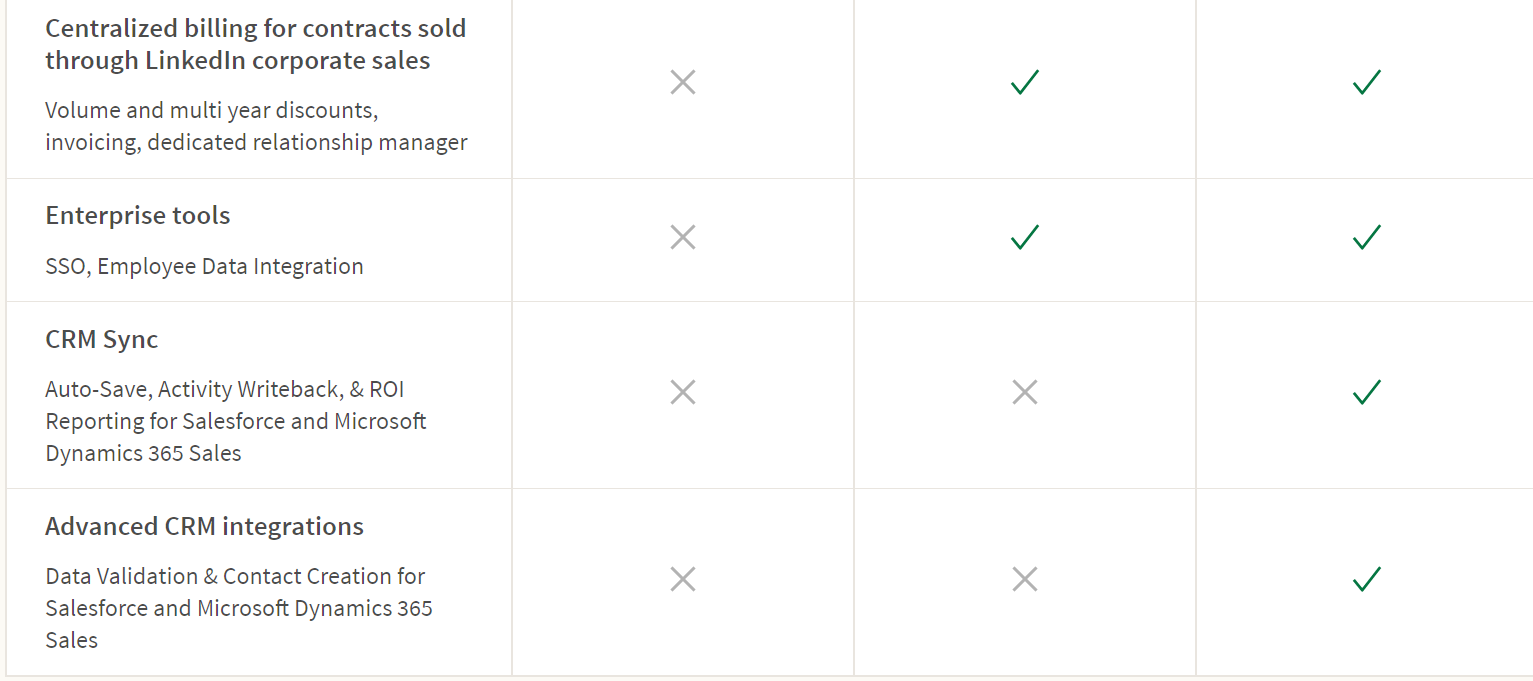
Before you begin your advanced search, edit your sales preferences
Editing your sales preferences will help define your search. If your preferences aren’t 100% targeted, then it will affect which leads Sales Navigator shows you.
How do you edit your preferences?
It’s simple. Hover your mouse over your LinkedIn profile image and press settings. Halfway down the page, you will see “sales preference settings.”
You can then adjust your preferences as needed.
See images:
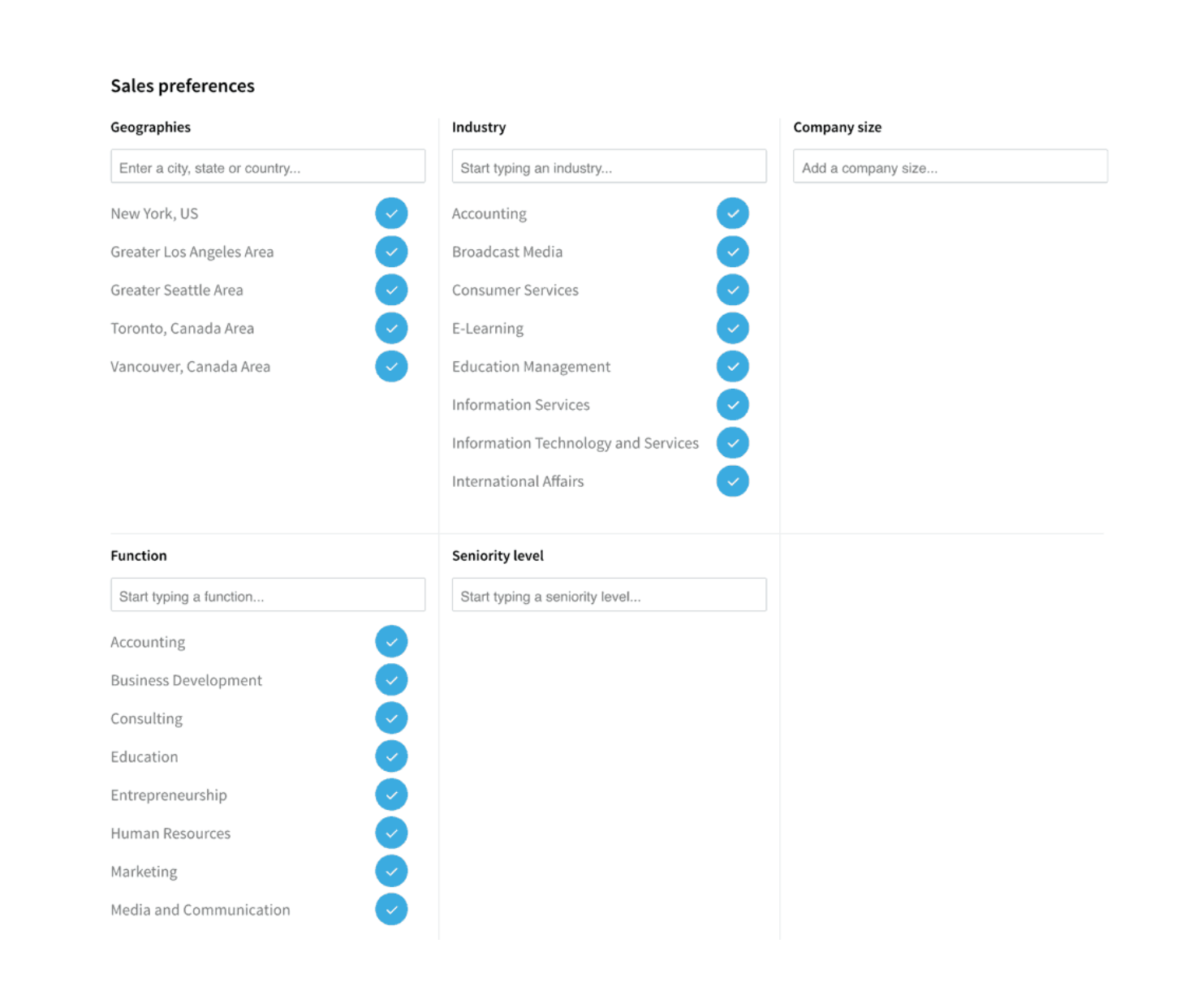
So, when it comes to changing your preferences, focus on the geographies that you would like to target. You can also add in industry, function, and seniority level.
(Keep reading for some interesting tips on these filters.)
Once you have chosen the industry, geography, and seniority level that your ideal prospect is in, you can then click done.
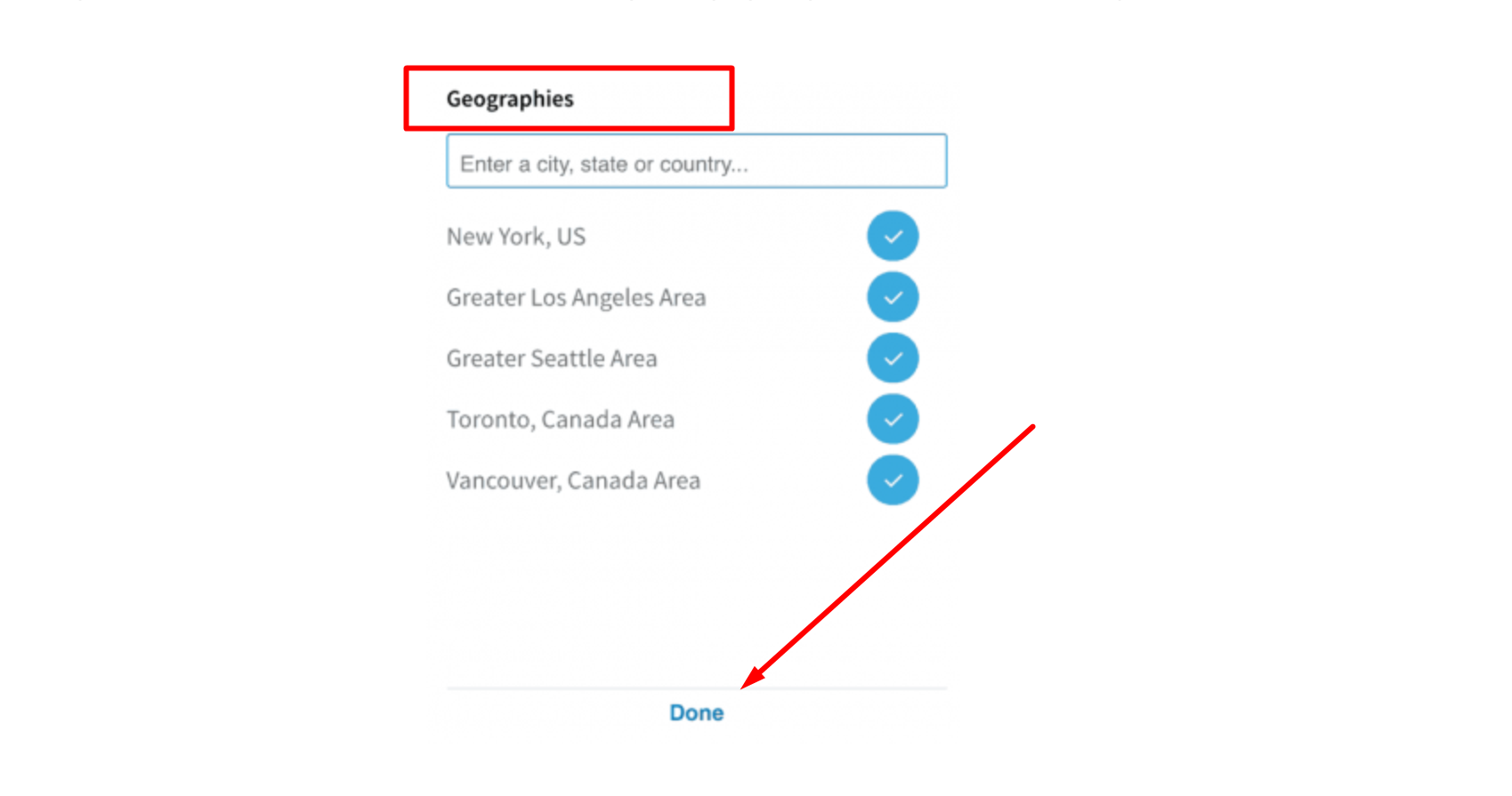
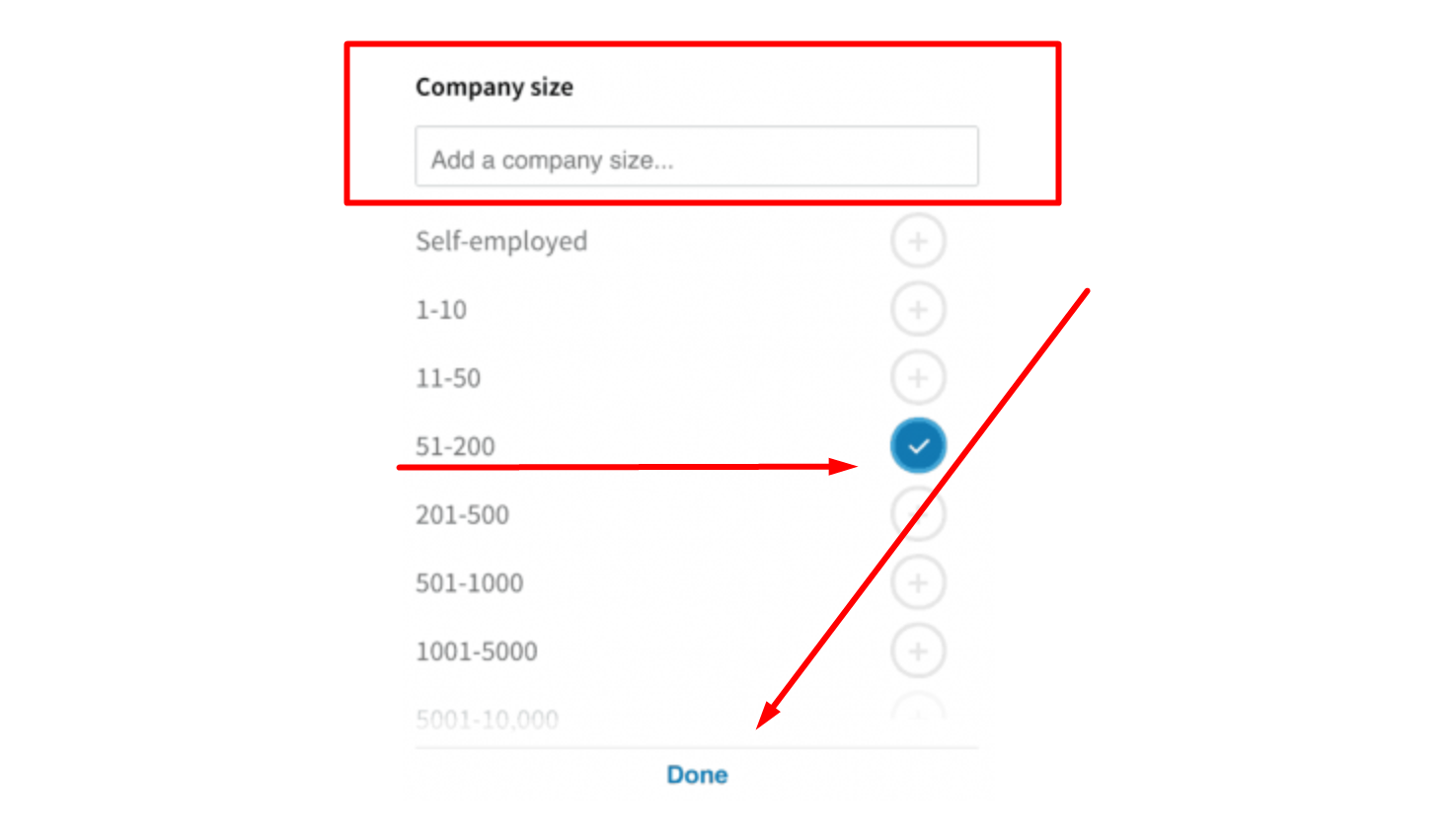
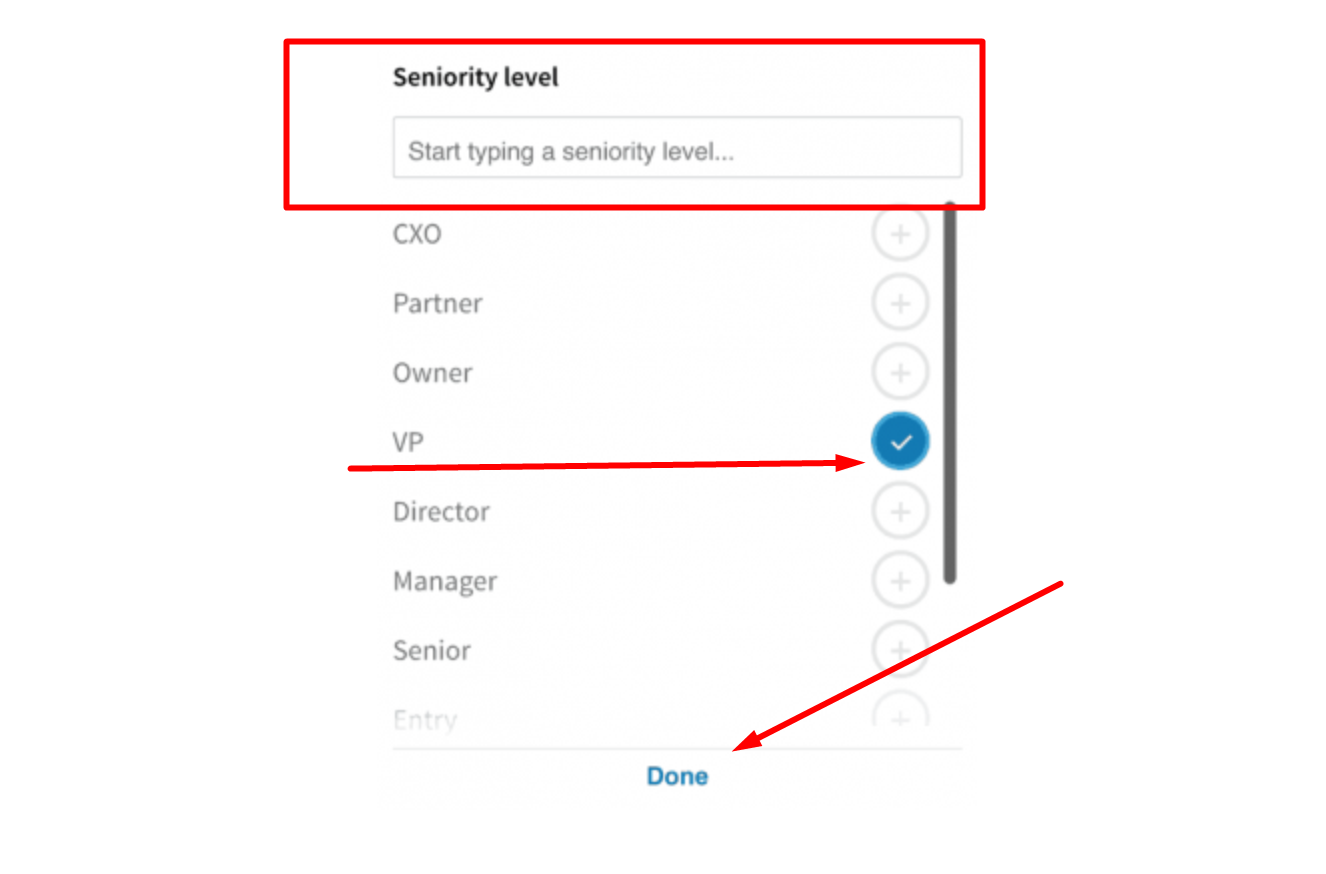
PRO TIP:
Think about which clients have purchased from you within the past month.
- Were they all in a certain industry or location?
- What was the company size of the prospects who purchased from you?
- Were they recently funded?
If you can find patterns between your buyers, then using your Linkedin Account to build a list of prospects will be much easier, and more targeted.
The next step: Use the advanced search to narrow down your lead list
If you have been reading our articles, you will know that we are HUGE fans of ULTRA-TARGETED lists.
We would rather have account lists of 50 prospects who are a perfect match for your product than a list of thousands of prospects who could all be a bad fit.
So when it comes to using advanced search filters on LinkedIn, you can really narrow down your list of prospects until it’s perfect.
(By the time that we launch our campaigns, we expect our lists to be 95% or more accurate.)
Once you have narrowed down your list to your ideal group of prospects, you will want to save each contact and account.
There are 2 filter categories:
- People
- Accounts (Companies)
You will then search for leads by selecting “Lead filters” (which is what you use when searching for people) or search for accounts with the “Account filters” (which is what you use when searching for companies.) option.
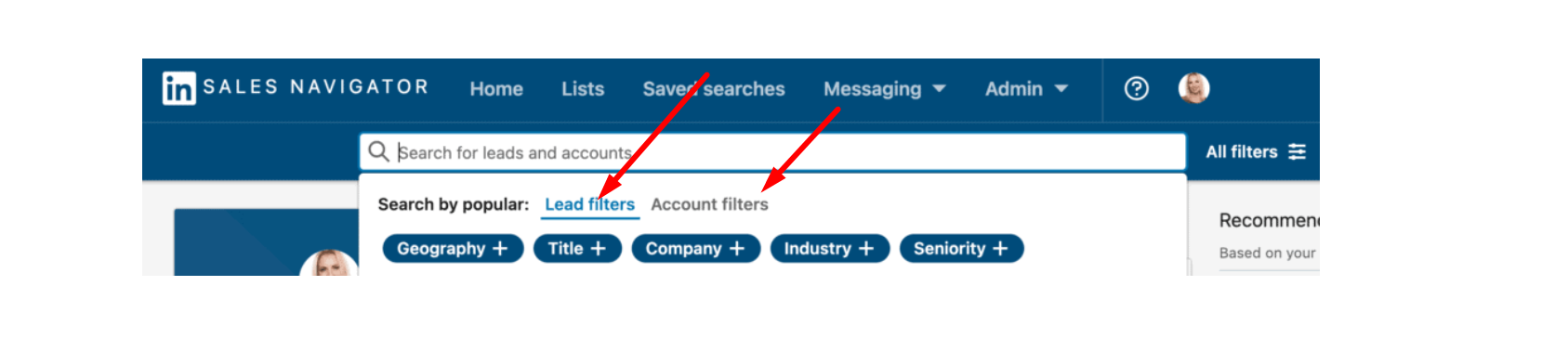
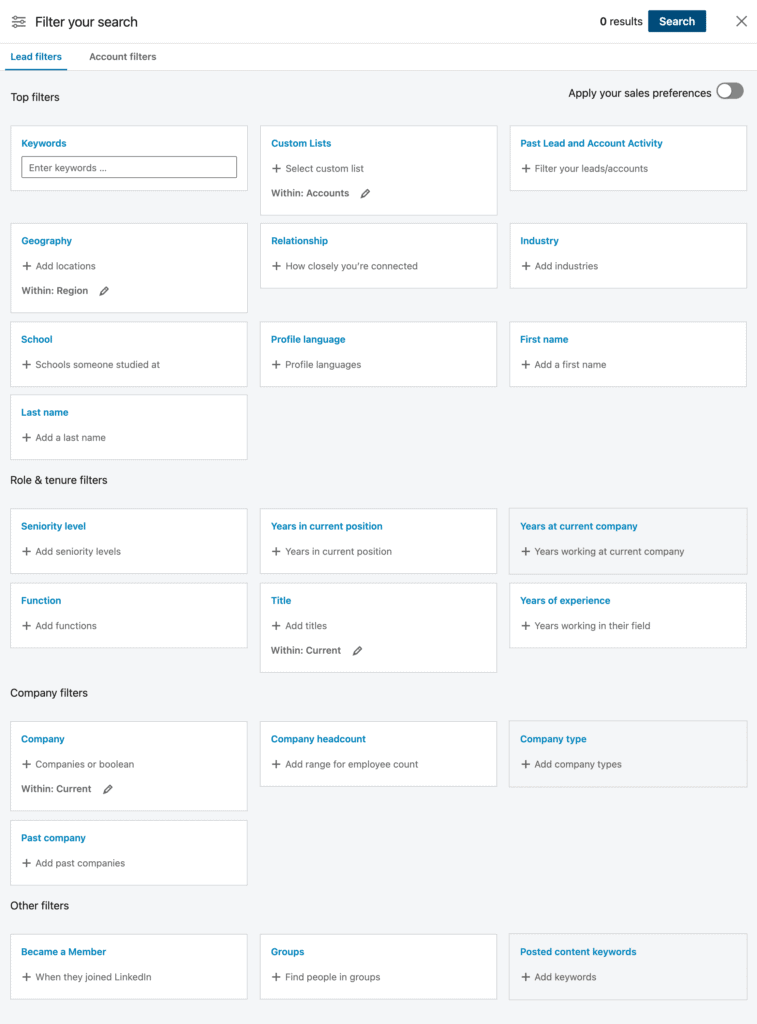
As you can see there are various filters to choose from. Some of the top filters that agencies use are:
- Keywords
- Custom Lists
- Past Lead and Account Activity
- Geography
- Relationship
- Industry
- School
The company filters can also come in handy.
For example, if you are looking for a current company or even past companies that a prospect worked in, company names, or even the company headcount, this section can prove to be very helpful.
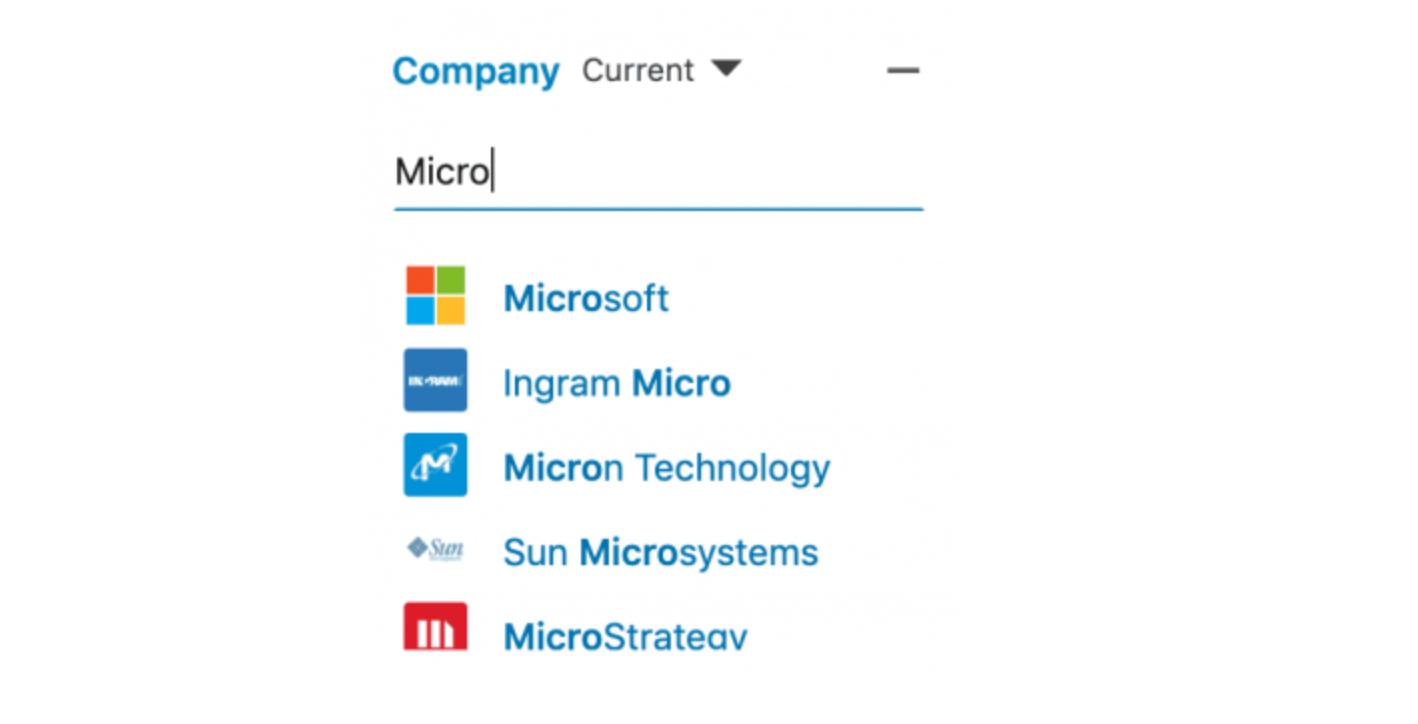
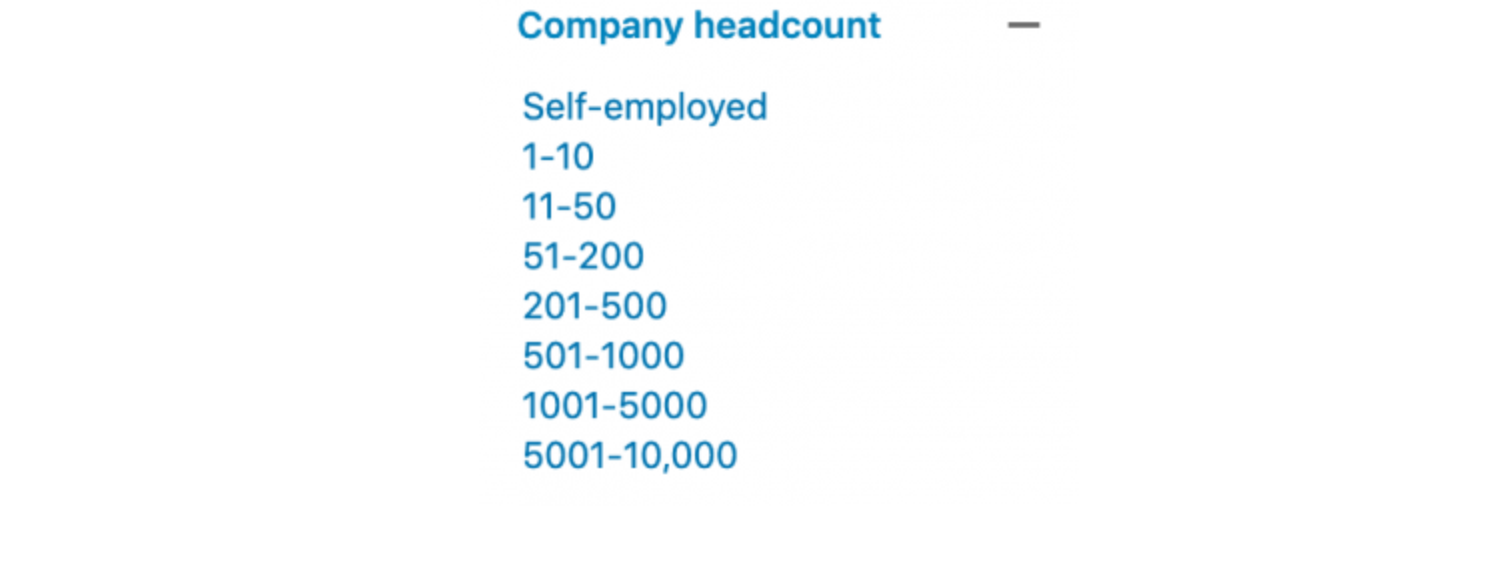
Other filters :
You can narrow down your list even more so, by using the extra filters mentioned below.
- Become a member
- Groups
- Posted Content keywords
For example, with “Posted Content keywords.”
You can search by “content” that prospects post on LinkedIn. Simply type the relevant content keywords into the filter, e.g. ,social selling, social media, content marketing, LinkedIn, etc.
What happens when all your results come in?
So once you have set all your filters, a number of results will come up.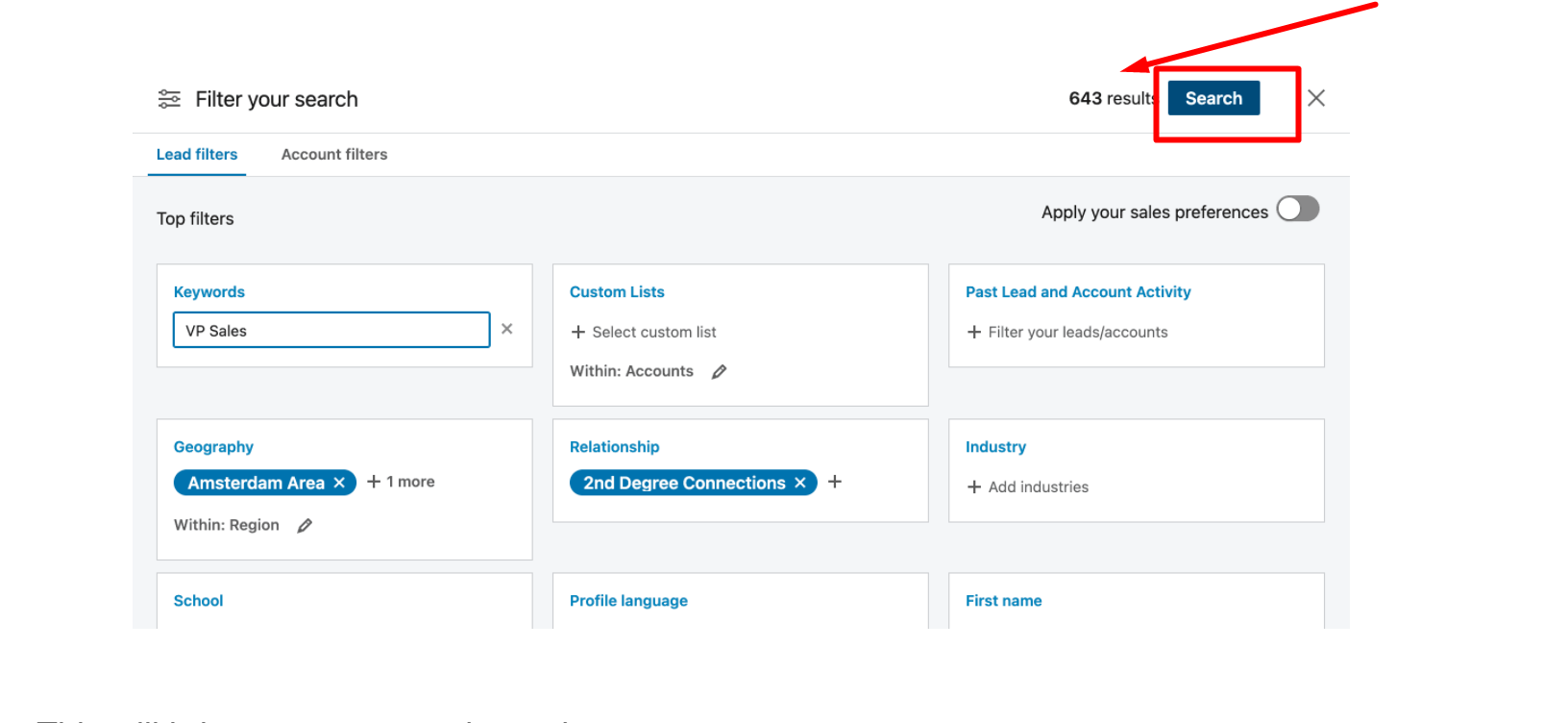
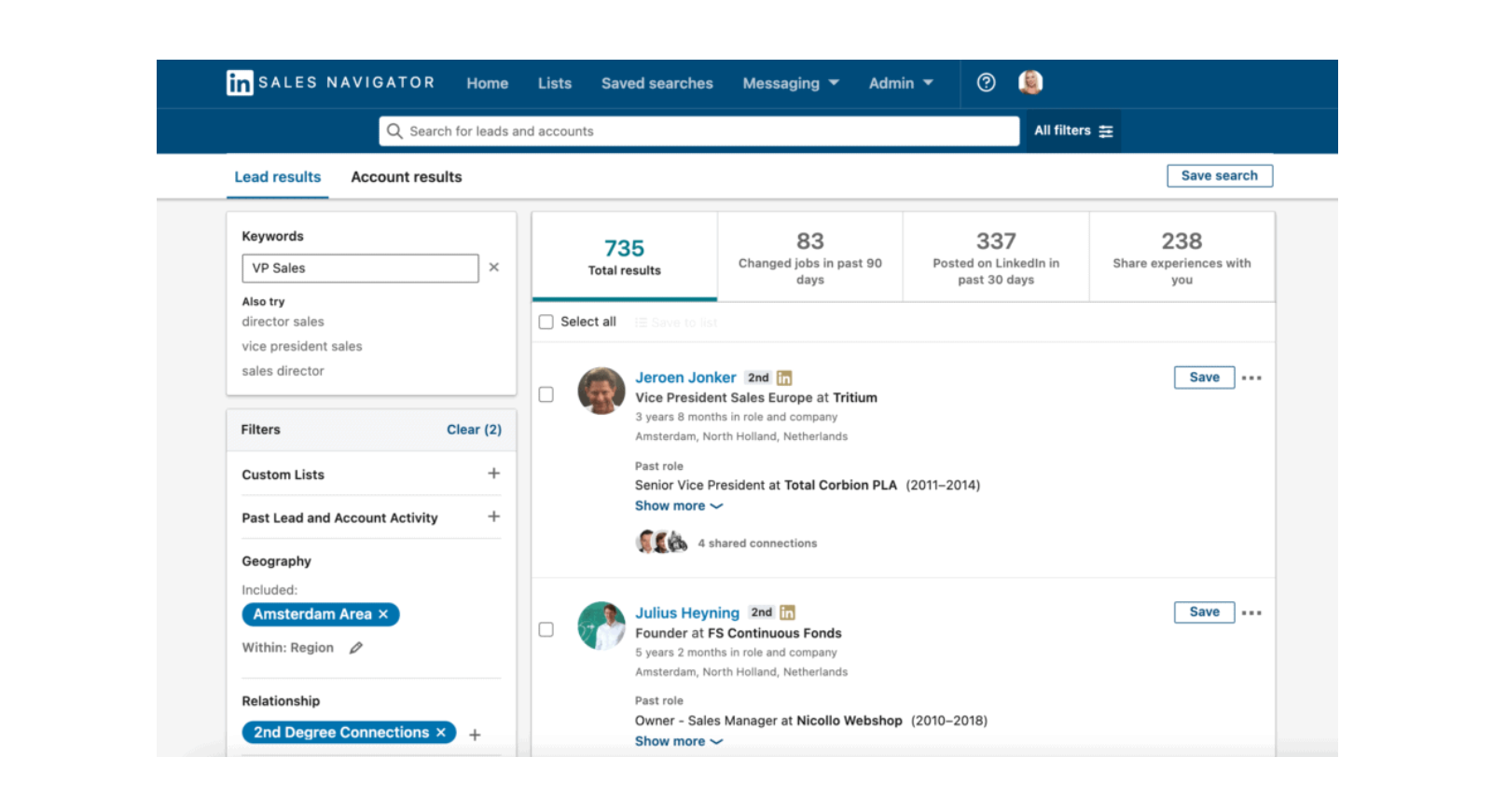
From here on, you can continue refining your search with the same filters or additional ones. Once you find the right lead, you have a few options.
You can “Save” them as a lead right within the search results, but you can also:
- Connect
- View profile
- View similar
- Message
Go directly to their profile to check them out, or click “Save as a lead” if you think they are a fit.
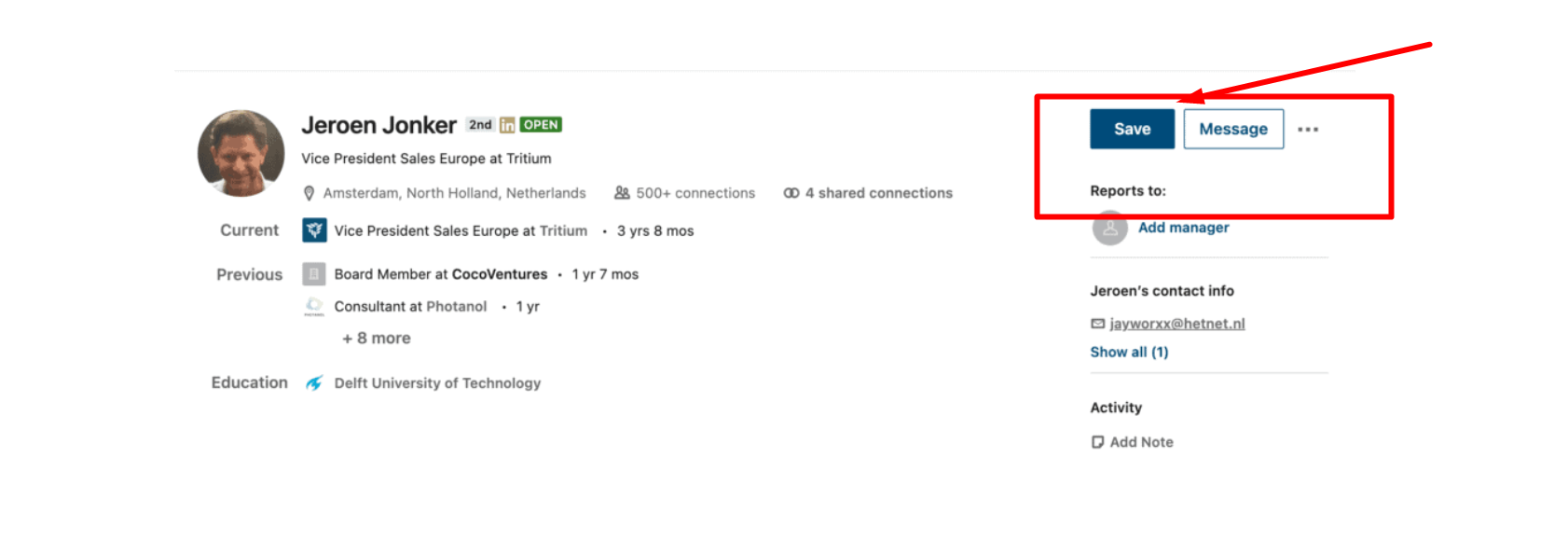
From here on you can decide whether to message the prospect via inMail, (or if they are a 2nd-degree connection, message them directly. ) You could also add them to a cold email campaign.
Sales Navigator Saved Accounts
With Sales Navigator, you can save all your best accounts.
The good news is that “Sales Navigator provides you with an unlimited number of saved searches and 15 saved search alerts per week.”
You can choose to receive email alerts on up to 15 of your most effective searches when a new lead matches your saved search criteria.
You can also choose if you would like the frequency of your alerts to be set to:
- Daily
- Weekly
- Monthly
- Never.
To save a search, all you have to do is click the “Save search” button.
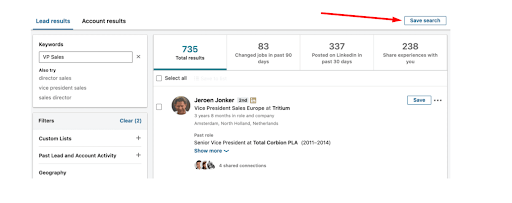
Watch the video below.
It discusses common LinkedIn Sales Navigator mistakes and how to avoid them, before we jump into the next section.
4 tips and tricks when it comes to using these filters:
NOTE: We have created an entire article on LinkedIn Sales Navigator filter hacks.
If you would like some more in-depth information on these hacks, click here.
Tip 1: The keyword tool does not work well
The keyword search tool does not work as well as you would think. It often brings up incorrect results.
For example, if you had to type in the keyword “cold emailing” in the search tool, you would expect it to bring up all the profiles that mention “cold emailing” 100% of the time…
Right?
Well, that’s not always the case.
Some profiles will come up in your results that have nothing to do with the keyword “cold emailing.”
This could have been the best feature of LinkedIn Sales Navigator, but unfortunately, it doesn’t always work, leading to functionality issues.
Keyword tool hack
We are going to show you an incredible way to get around the keyword tool issue. This is a really simple hack, but it’s a total game-changer.
It’s called an X-Ray search, and you use Google for it.
In your Google search bar, type: inurl:linkedin.com/in/ AND “cold emailing.” If you do this, Google brings up all people who actually have this keyword with 100% accuracy.
The reason for this is that Google is allowed to crawl and index all LinkedIn profiles, and Google’s crawling technology is FAR better than LinkedIn’s.
We first learned about Boolean searches from this site, “ Boolean Black Belt.”
So if you would like to read up more about it, click here.
Take a look at the screenshot below. Do you see all the results that the X-ray search has brought up?
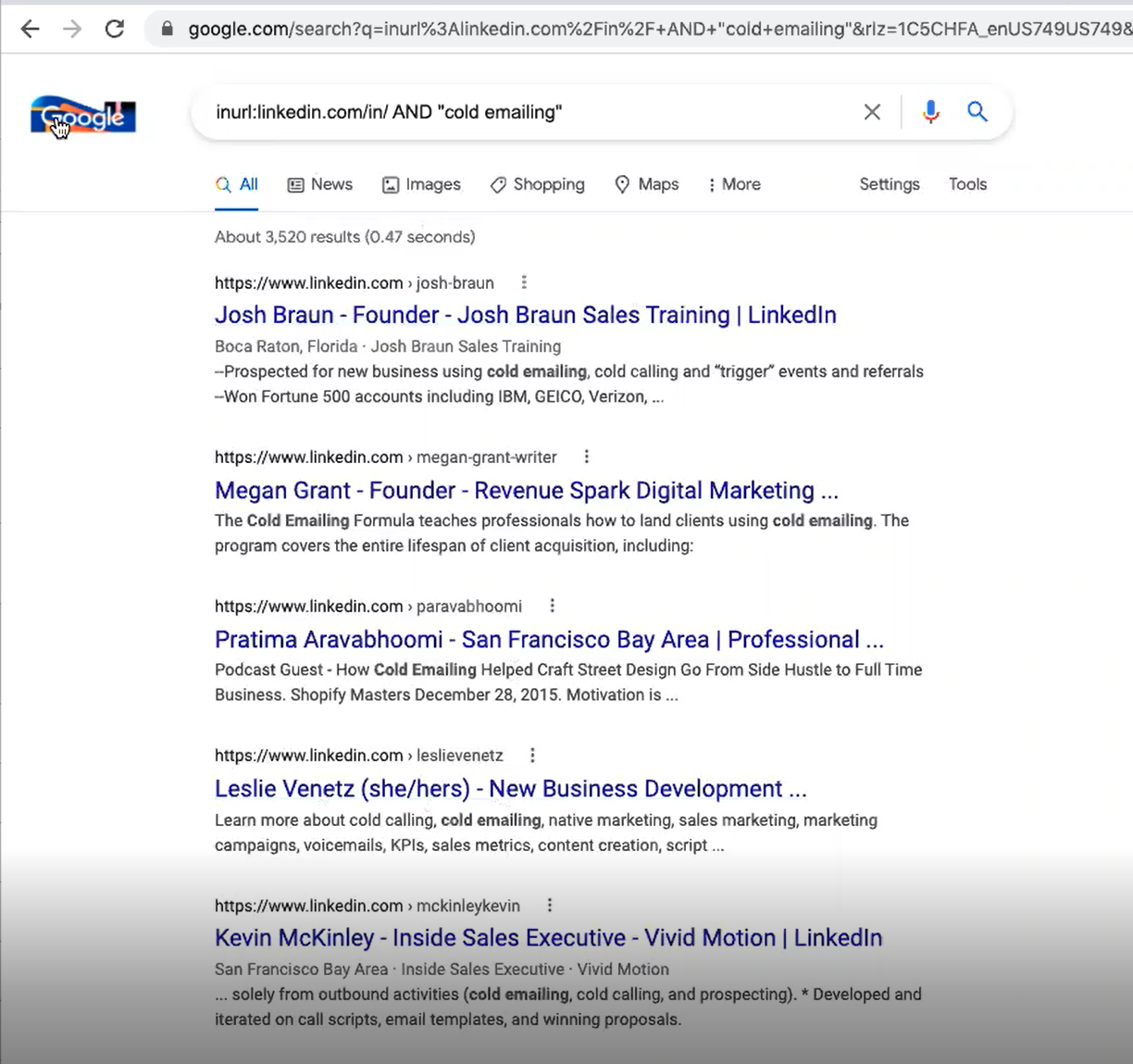
Each and every result shows profiles that have the word “cold emailing.”
Tip 2. The industry filter isn’t 100% accurate either.
Why is this? Well, think about it…
“Industry” is very much user-selected.
For example, you might have developed a health and wellness app.
You could categorize it as health and fitness or technology.
So, if you use the industry filter, you are going to miss out on a large part of your target audience because the accounts that you are targeting have categorized themselves as something else.
In some cases, even more than 50%.
Industry filter hack
Create a list of accounts FIRST by researching the companies that you would like to target.
We actually go off of Sales Navigator to do this and use third-party resource tools.
There are many different web scraping tools that you can use for this kind of research, which are extremely helpful.
We use the following lead generation tools for this step:
Apollo.io
Apollo.io is a data mining tool that allows us to find the email addresses and phone numbers of contacts on LinkedIn. You can find your ideal prospects with laser-focused details.
Crunchbase.com
Crunchbase allows us to find data on specific companies and track investors, prospects, and even complete market research.
Zoominfo
Zoominfo provides accurate data such as phone numbers, email addresses, and company info for B2B sales teams. This allows for precise targeting.
Once we have created the perfect list, we then feed each account into LinkedIn Sales Navigator to start grabbing the correct people to go after.
This is BY FAR the best way to go about the industry filter, as it ensures the right target audience.
(On a side note: You need to pay for these programs, so if you have an inbound sales team, this can get expensive over time.
This is also why we advise using outbound lead generation services, like SalesBread, as we will cover all of these extra costs.)
Tip 3: Use Linkedin Groups to find new leads too
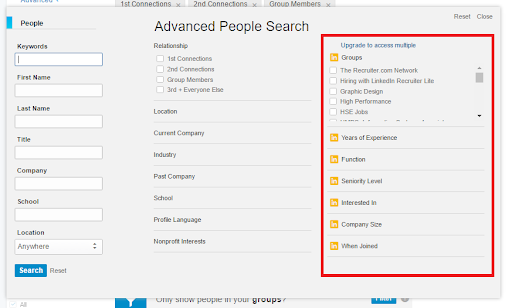
You can search for your ideal clients within a LinkedIn Group you belong to using the Groups filter.
Here’s an example:
Let’s take an extreme scenario to highlight how to use groups in prospecting.
Let’s say your best customers are Christian Marketers who live in Florida.
How can you use LinkedIn to expose “advanced” demographics/psychographics like religious beliefs?
(Hint: You won’t find my references on their work experience sections.)
Instead, use Sales Navigator to find Christian marketers who live in Florida.
If you’re not using the group’s filter, you’re not going to find these specific markets. There are groups on Sales Navigator for Christian professionals.
(We chose religion for the example, as this would be the most challenging target for Sales Navigator to pull up, we imagine.)
And you can imagine the application.
We have even made lists where we wanted to go after lawyers who themselves were really interested in marketing for one of our campaigns.
There are many, many legal marketing groups, and I pulled out all the individuals there, and then they had to match another certain set of criteria.
So when we developed this list, we knew that we would be speaking to lawyers who care about marketing themselves.
The “Groups” filter hack
Search the groups that are in your space right now.
So, for example, if you’re going after lawyers and you’re selling marketing services, you might want to go after lawyers who are actively involved in groups that are into legal marketing.
Take a look at the groups that your ideal clients may be involved in.
If you find some groups with a good number of members, more than 1000, go ahead and use Sales Navigator to search within that group to see if the right job titles are there.
If the numbers are high enough, at least 100 people, you can go ahead and add them to a campaign…
But you can even go a step ahead and find groups that have more filters that can help you find the right person at a company.
Take a look at the screenshots below from LinkedIn about using groups.
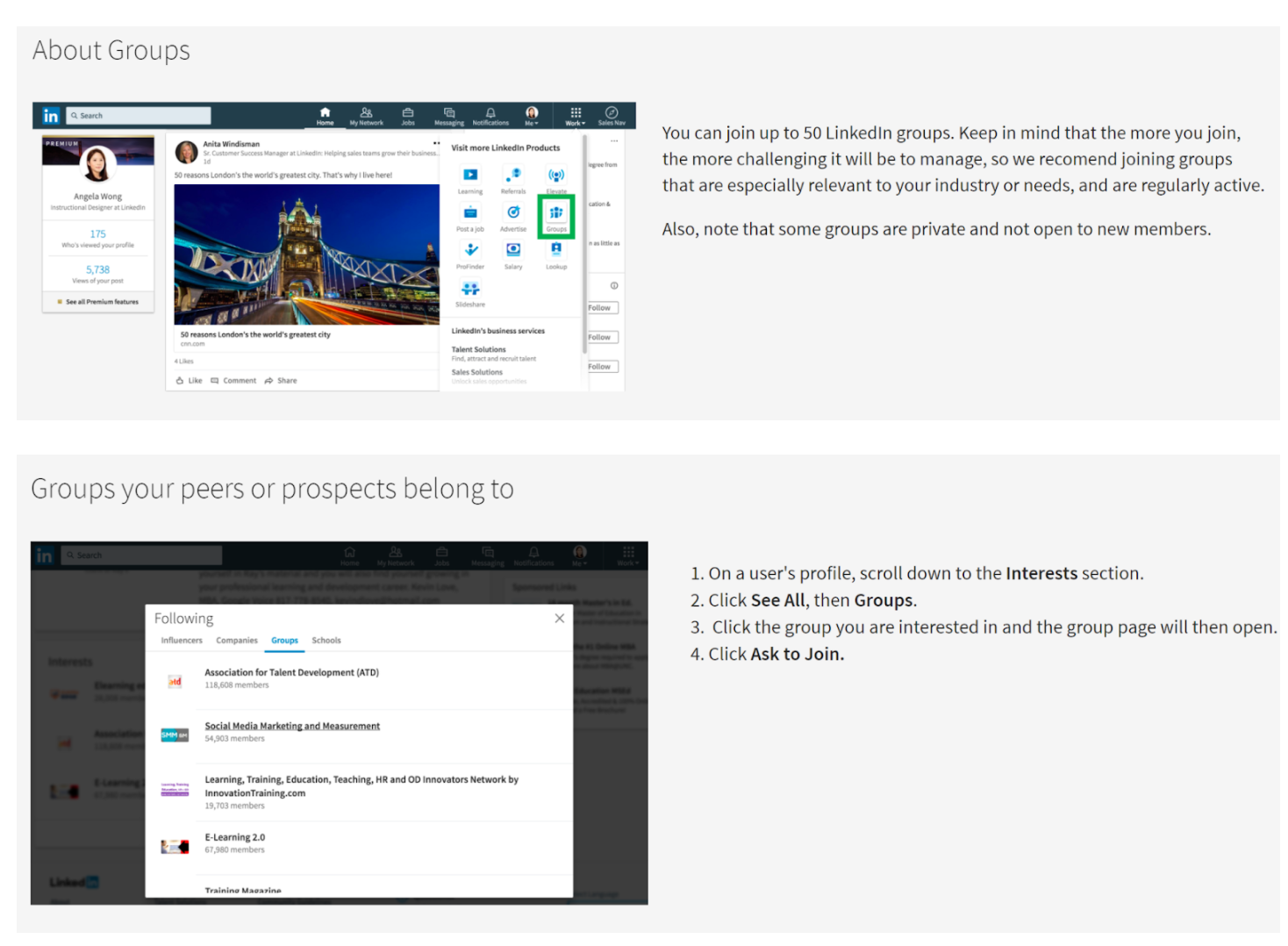
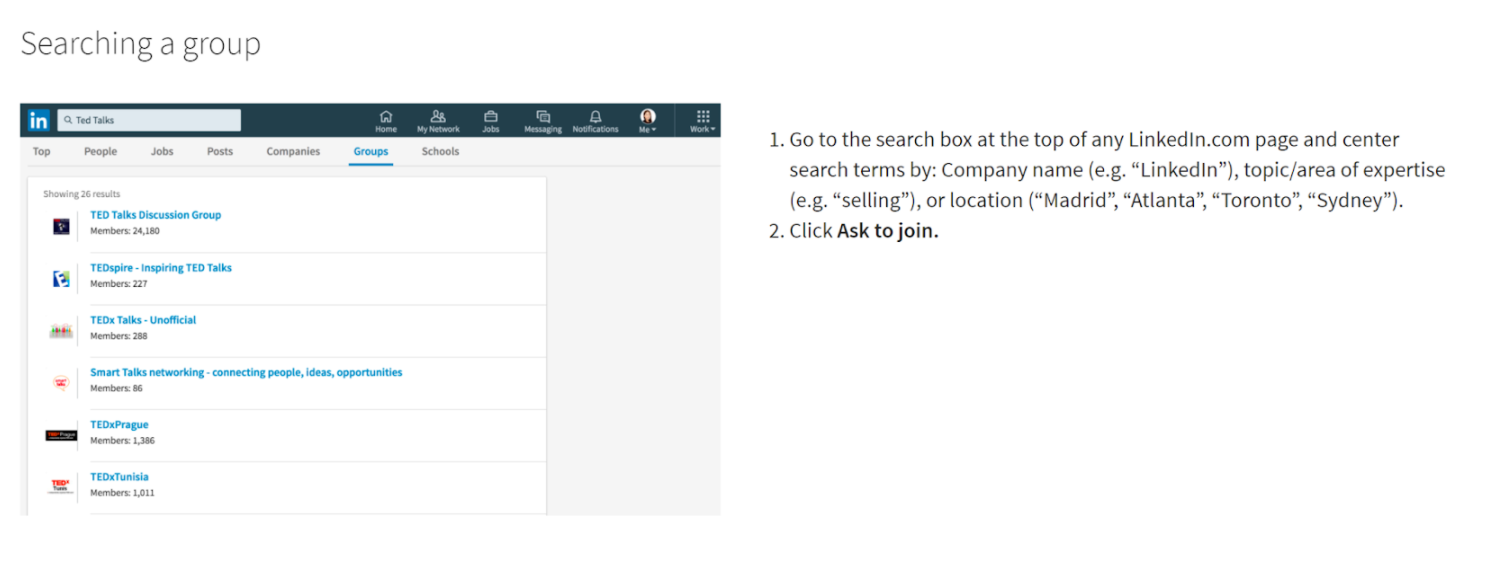
Tip 4. Filter your list through your 2nd-degree network and recently posted.
Here is one more mistake that we see a lot of people making with Sales Navigator.
And it’s this: If you find yourself creating a search, targeted as it may be, and you reach out to everybody, you’re making a mistake;
You need to filter that list one more time to your second-degree network.
Why?
Because even though fewer people are going to end up there, they are twice as likely to accept your invite.
LinkedIn once conducted a study and found that people are four times more likely to book a meeting with you if you share something in common with a total stranger and a third-degree or plus.
But what if you only have 56 people per se in your secondary network? That’s still fine.
Why?
Because once you connect with, let’s say, 56 lawyers that care about marketing in all these marketing groups, you’re going to find that if you do that search another time, that second-degree network has gone from 56 people to 196 people.
And when you repeat the process, your second-degree network grows and grows and grows.
You’re using the platform as it was meant to be used, and that is to connect with people.
If you still don’t have those degree connections with somebody, you could always resort to cold emails.
It also tells you that that person may not be an avid LinkedIn user. It may be the wrong channel for that person if you can not find anything in common.
So, try the second-degree approach and save your third-degree connections for cold emails if you really can’t make any kind of connection.
Again, we want to connect with people with whom we share similarities.
Take a look at their LinkedIn profile and see what you have in common or if you share any mutual connections.
Also, by filtering through “recently posted” you are guaranteed that the prospects actively use Linkedin.
If you don’t, then try cold email, Inmail, or cold calling.
With so many search features…
You are bound to find the right prospects for your outreach campaigns.
Play around with the filters and practice building lists of target accounts until you feel confident.
BUT, if you would like to skip the learning curve, you could always get on a call with SalesBread or send us a message below.
With over a decade of LinkedIn lead generation experience and expertise, we would love to help you find those leads that turn into sales.
Interested in 1 lead a day? Book a free 15 minute strategy session below.
